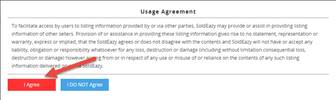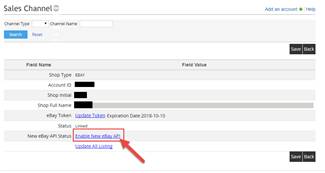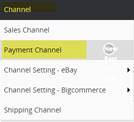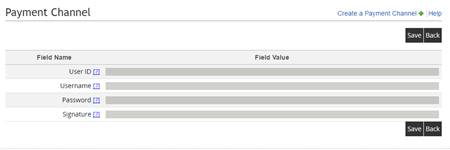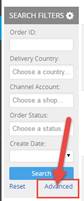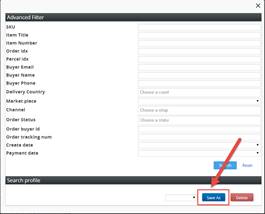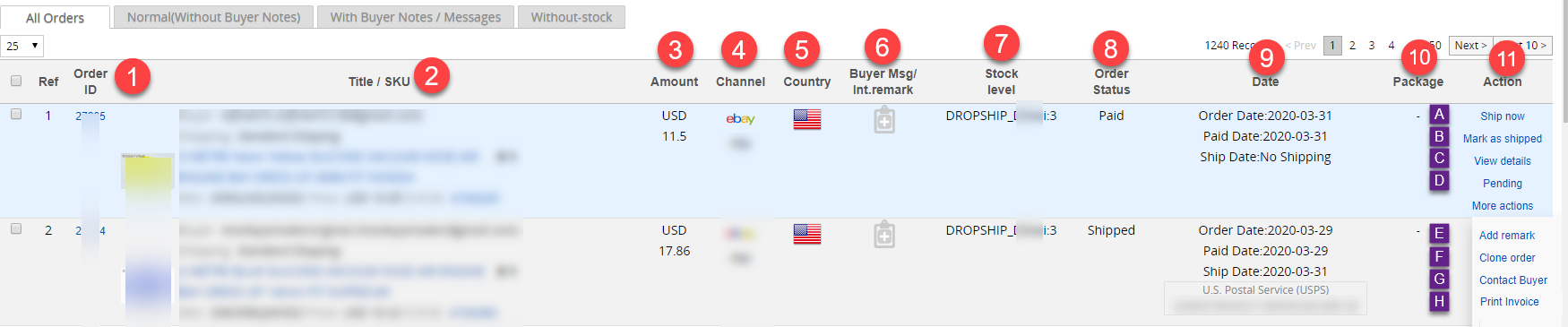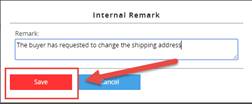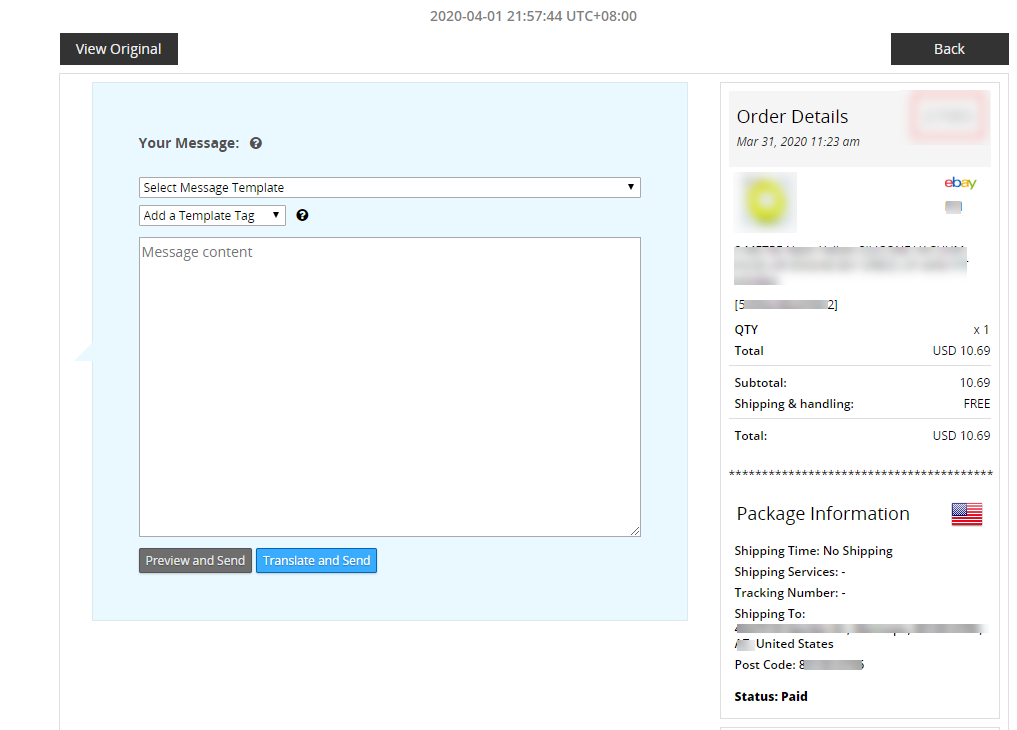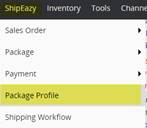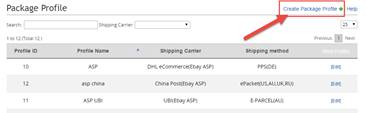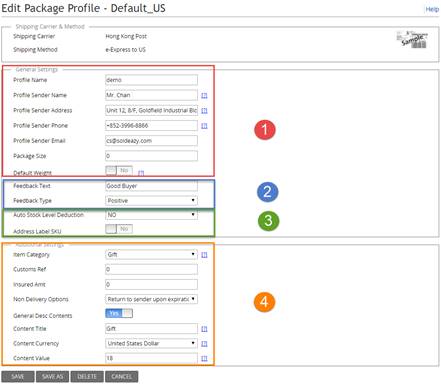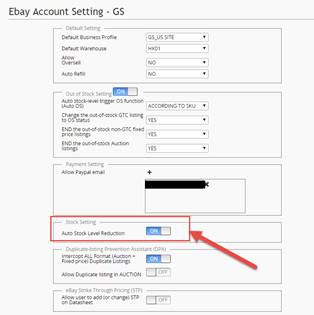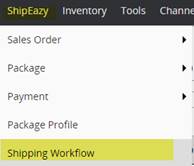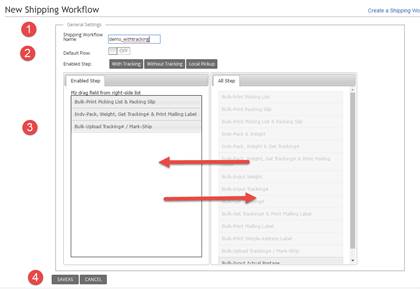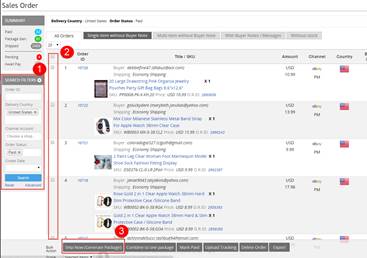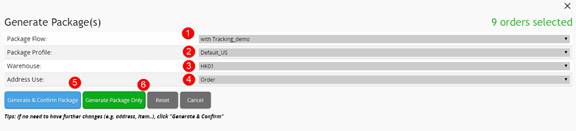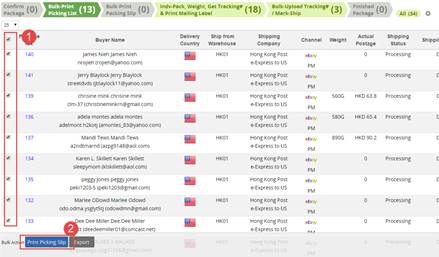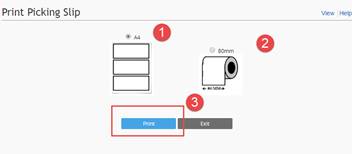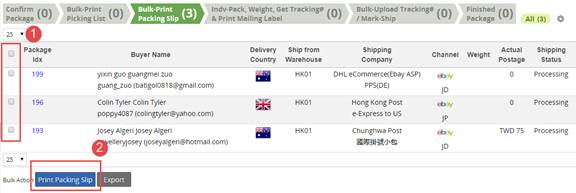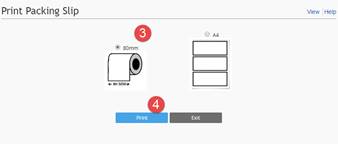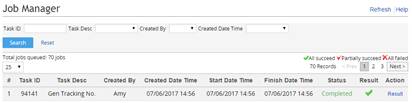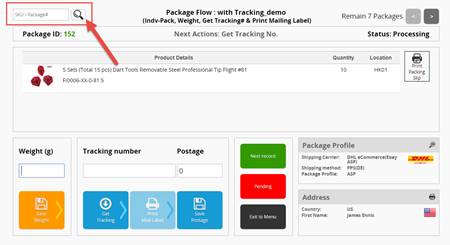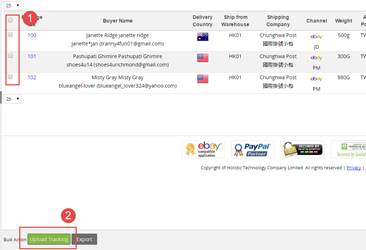01 ShipEazy - Basic Operation Manual
Order Management and Fulfillment System – ShipEazy
Basic Operation Manual
Apply ShipEazy, you may:
√ Download orders √ Integrate various logistics companies √ Calculate postages
√ Generate tracking number √ Fill up custom declaration forms √ Print mailing label
√ Upload tracking number
The following demonstrates the basic operation of ShipEazy. For other advanced functions walkthrough, you may refer to the manual “Order Management and Fulfillment System – ShipEazy Advanced Operation”
1. How to enable ShipEazy and view orders?
2. How to create package templates based on product types, and shipping couriers?
3. How to create a customized order fulfillment workflow?
4. How to ship an order (Generate a package)?
|
I. L ogin to SoldEazy . Go to ShipEazy > Sales Order > All orders. II. Accepting the user agreement, you are directed to the Sales Channel page. Click the pencil icon beside the account you would like to enable ShipEazy. III. Update eBay. Login eBay and authorize SoldEazy to retrieve your order information. IV. You may link up PayPal accounts to Soldeazy, and view the payment details. You may adopt and apply buyers’ PayPal address when handling orders. (**Only applicable for PayPal Business or Premier account) V. Go to Channel > Payment Channel VI. Click the < Create a Payment Channel > button VII. Fill up the PayPal account details. Click the < Save > button. Login to PayPal and authorize SoldEazy to retrieve your payment details. 1) Find User ID: 2) Find "Username", "Password" and "Signature" Log in to PayPal, click the gear button to go to setting page, find the Selling Tools part, find API access, then click Update After entering the API management page, find "NVP/SOAP API integration(Classic)"
Go to this API management page, find the API Username, API Password and Signature, go back to SoldEazy and fill in the input boxes.
**Please be noticed that when copying and pasting texts, the pasted contents should not contain spaces in the beginning or at the end of contents, or the API link-up may fail VIII. Go to ShipEazy > Sales Order > All Order . Here shows the latest 3-month order details of your accounts. A. View the latest 3-month orders with different status (including Awaiting Payment , Paid , Package Generated , Shipped ) B. Allow different search filter to view orders. Click the < Advanced > button to display more filters. For easier searching orders and applying logistics methods in the future, you may first create search profiles. Note: Orders are pulled from marketplaces automatically. SoldEazy will update all your accounts regularly so that the system gets the latest order status.
IX. The information of an order displayed in SoldEazy:
1. The internal reference code of orders(**not marketplace order reference number) 2. Basic product details, including the product title, buyer ID and email, shipment chosen, product quantity, SKU, selling price, buyer notes, and the product’s datasheet row id (click and direct you to the datasheet) 3. Product selling price 4. Marketplace account 5. Country/ Region of buyer's shipping address 6. Buyer message/ Internal note (It will not be sent to buyers, only for internal use): i. Users may view and reply buyers’ order-related messages, for example, requests about changing receiver’s address and product’s color; When a buyer leaves a note, such as changing the receiver’s address, the message icon on the right turns green, you may note down the order no. (in blue). Revise the address after the order is generated as a package. (Please refer to the fourth part of the manual to learn how to revise the package or shipment details ) ii. If you have replied the buyer, the icon turns black. iii. You may add notes to the order, for example, “changed the receiver’s address”. A blue icon displays beside the orders with notes. You may view the notes once you c lick ed the icon :
7. View the remaining stock level of the SKU
8. View the order current status: Awaiting payment, paid, package generated, shipped, and pending 9. View the order and shipment dates: Order date Paid date Shipping date 10. You may view and click the package no. once the order has generated a package. 11. Action Buttons : A: Ship Now - To generate package and confirm this page for this specific order B: Mark as shipped - To input tracking info and courier info, mark the order as "shipped" and synchronize status to eBay 2 , C: View details - View the order details, including the buyer information on marketplace, and the payment channel D: Pending - Turn the order status to “Pending”, and add a note to show when the order status is turned E: Add remark – add an internal remark, only displays in SoldEazy F: Clone the order - During the process 3 , you may add other products and revise the receiver details and save as a brand-new manual order. G: Contact Buyer - to initiate a message to buyer
H: Print Order - to print order details in A5 size
** You may delete manual order, but not orders from marketplaces Notes: 2. Directly marking as shipped only applies to the situation that you have already arranged shipping offline and have got everything ready 3. Replicate orders or create orders are available in i) Resending packages, or ii) offline orders. For the detailed steps of replicating orders and creating manual orders, please refer to the fourth and fifth section in the manual about the ShipEazy advanced functions |
|
2. How to create package templates based on product types, and shipping couriers? |
|
Different kinds of products and destinations may be delivered with different shipping service. You may create templates for every scenario. Choose the right package profile in the process of order fulfillment. ShipEazy helps you fill up the repeated information automatically.
Several package profiles have been created once you adopted ShipEazy. You may edit the profiles based on your actual needs. The followings introduce steps of creating a new package profile, and also fields in the profile.
I. Login to SoldEazy. Go to ShipEazy > Package Profile . Click the < Create a Package Profile > button on the top-right corner II. Fill up the profile name; choose the logistics courier; and shipping method. Click the < Create > button. Different custom forms will be displayed according to the courier and shipping method chosen. Take Hong Kong Post as an example: III. Content of the Package Profile: 1. Sender’s and package’s information ** Package size: unit is meter (m). Please fill up with the format “width x height” ** The default weight field can be left blank or fill up an approximate weight. You may input the weight provided by the shipping carrier. The unit is gram (g). 2. Feedback Text & Type – You may enable the setting to leave a feedback for buyers automatically after the fulfillment process is completed. 3. Auto-stock Reduction – Once you enabled the function, the stock level of the related SKU will be deducted when the package is marked shipped. ** If you would like to adopt the function, please first go to Inventory > Product Master >Product Maintenance to create SKU details and upload the SKU stock level. When the stock level drops to 0, the related listings will be hidden automatically. (For detailed walkthrough, please refer to the manual SKU Master & Stock Level ) ** For dedicated server users, if you want to enable the setting, you are suggested to go to Channel> Sales Channel to check if the auto-stock reduction function is disabled to avoid the stock is deducted twice. 4. Other Custom Form Setting If you disabled “ General Desc Contents ”, the system will fill up the listing information. IV. Filled up the information, click the < Save > button. You may apply the package profile when processing the order (package generated). The package profile greatly reduces the time of entering data. |
|
You may base on different couriers or shipment method to establish a customized fulfillment workflow. Finished the setting, you may perform the fulfillment step by step with the assistance of the system.
Several workflow templates with common steps of order fulfillment have been added. You may edit them according to your needs
** Please note that you must complete every step in each procedure before being directed the next procedure. We, therefore, suggest you to create a variety of workflow for different situations. For example, the workflow with tracking number, and the one without tracking number etc.. I. Login to SoldEazy. Go to ShipEazy> Shipping Workflow . Click the < Create a Shipping Workflow > button.
1. Default flow: When you enabled the option, this workflow will be a default one. 2. Enabled Step: Three common steps are provided a. Steps to process packages with tracking numbers b. Steps to process packages without tracking numbers c. Steps to process local pickup orders 3. You may first choose a workflow above and edit the steps according to your actual needs by drag and drop. Remove the non-applicable step to the right and drag the applicable ones to the left. III. A fter the set-up, click < Save as >. When you confirmed the packages, select a suitable workflow at the same time. ShipEazy will guide you to complete the fulfillment process according to the workflow step by step. |
|
I. Login to SoldEazy. Go to ShipEazy > Sales Order > All Order . II. You may utilize the search filter (or search profile) to sort out orders (Allow inputting more than one values to each parameter) . Check the orders and click < Ship now (Generate Package) > III. Click the < Generate & Confirm Package > button if the product and deliver details are fine. 1. Package Flow: It is suggested to establish an order fulfillment workflow first. ShipEazy will guide you step by step to process the package delivery. (You may refer to the third section of this manual for a detailed walkthrough) 2. Package Profile: It is suggested to fill up the package details, including the logistics carriers, sender’s information, and the content of the eBay feedback. (You may refer to the second section of this manual for a detailed walkthrough) 3. Warehouse: Determine the product is delivered from which warehouse (for an accurate auto-stock reduction) (You may refer to the manual 19.Soldeazy Manual_SKU & Stock Level_V4.pdf for a detailed walkthrough) 4. Address Use: You may choose the address from the marketplace or payment channel. Filled up all the above details, click the 5. <Generate & Confirm Package> or 6. <Generate Package Only> button. (Confirm the package and ready to process after viewing the order details IV. Click the < Go to Package > button and continue with the fulfillment. SoldEazy displays the workflow you previously created. The numbers in the blanket represents the number of packages at that specific stage. **Please note that you should complete every step in each stage before directing to the next one. V. The first step is to print a picking list. Check the packages and click the < Print Picking List > button. VI. You may choose to print it with a A4 laser or thermal printer. VII. Printed the picking list, you are directed to the next stage: Print packing slip. Check the packages and click < Print Packing Slip >. VIII. You are directed to the next stage. You have to complete the following steps in this stage: Individual Packing, Get Tracking number, and Mailing Label Printing. Click the < On-Screen Packing > button, and start packing. IX. Pack the product: ii. Click and generate the tracking number according to the shipping service in the package profile. A job will be created for every click. iii&iv. After generated the tracking number, you may print the mailing label and view the estimated postage. v. Click the < next record button > button to continue with the other packages. **When all the items are taken out, except packing them according to the system default order. You may also enter the SKU/ Package# to search for the items’ information. XI. With all tracking numbers generated and shipping labels printed, you will be directed to the next stage to push the tracking numbers to the marketplaces , and change the order statue to “shipped” . XII. The order fulfillment process is completed. You may view all the packages in this workflow in < All >.
|
** End **