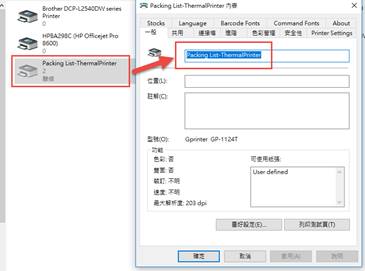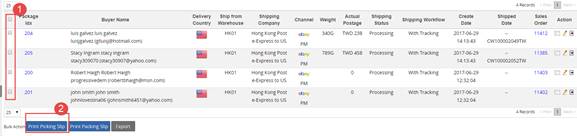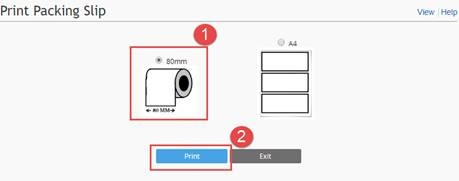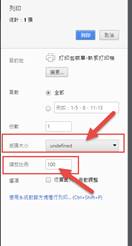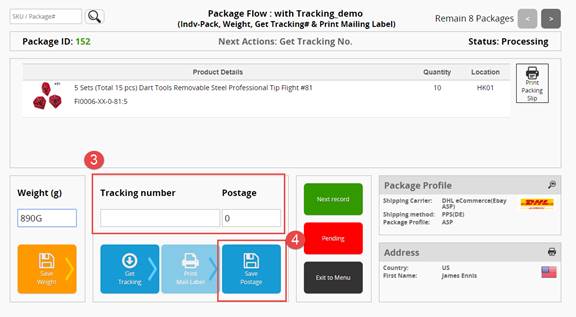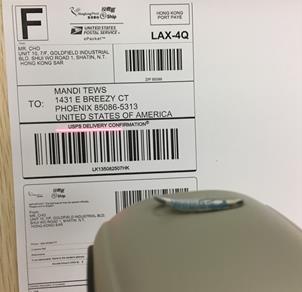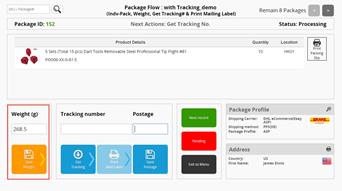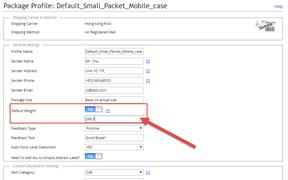02 ShipEazy - Hardware & Consumables
Order Management and Fulfillment System – ShipEazy
Hardware &Consumables
Apply ShipEazy, you may:
√ Download orders √ Integrate various logistics companies √ Calculate postages
√ Generate tracking number √ Fill up custom declaration forms √ Print mailing label
√ Upload tracking number
The following list the hardware and consumables required for the order fulfillment process in ShipEazy. For other functions walkthrough, you may refer to the manual “Order Management and Fulfillment System – ShipEazy Basic Operation” and “Order Management and Fulfillment System – ShipEazy Advanced Operation”
Output Setups:
1. How to use thermal printer to print picking lists, packing lists and mailing labels?
1.1 Print the Picking/ Packing List
Input Setups:
2. How to use the barcode scan to import the tracking numbers?
3. How to input the package weight with an electronic pound?
** End **