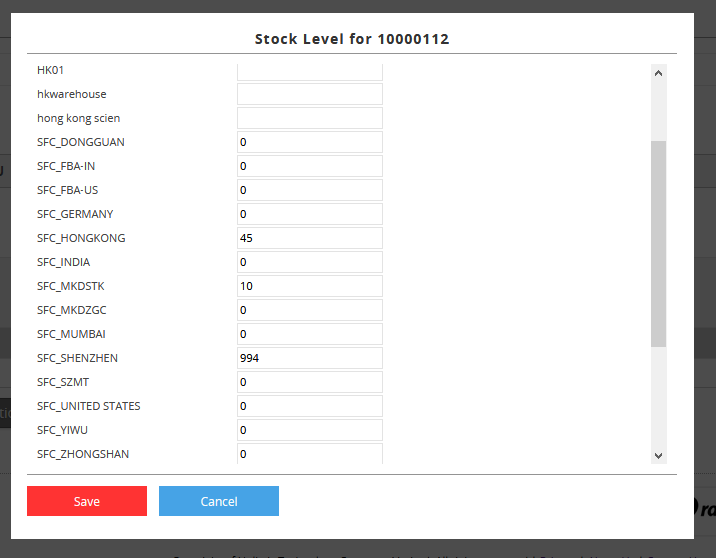|
User must activate the plan for SFC warehouse and input SKU info and SKU stock level in SFC warehouse first.
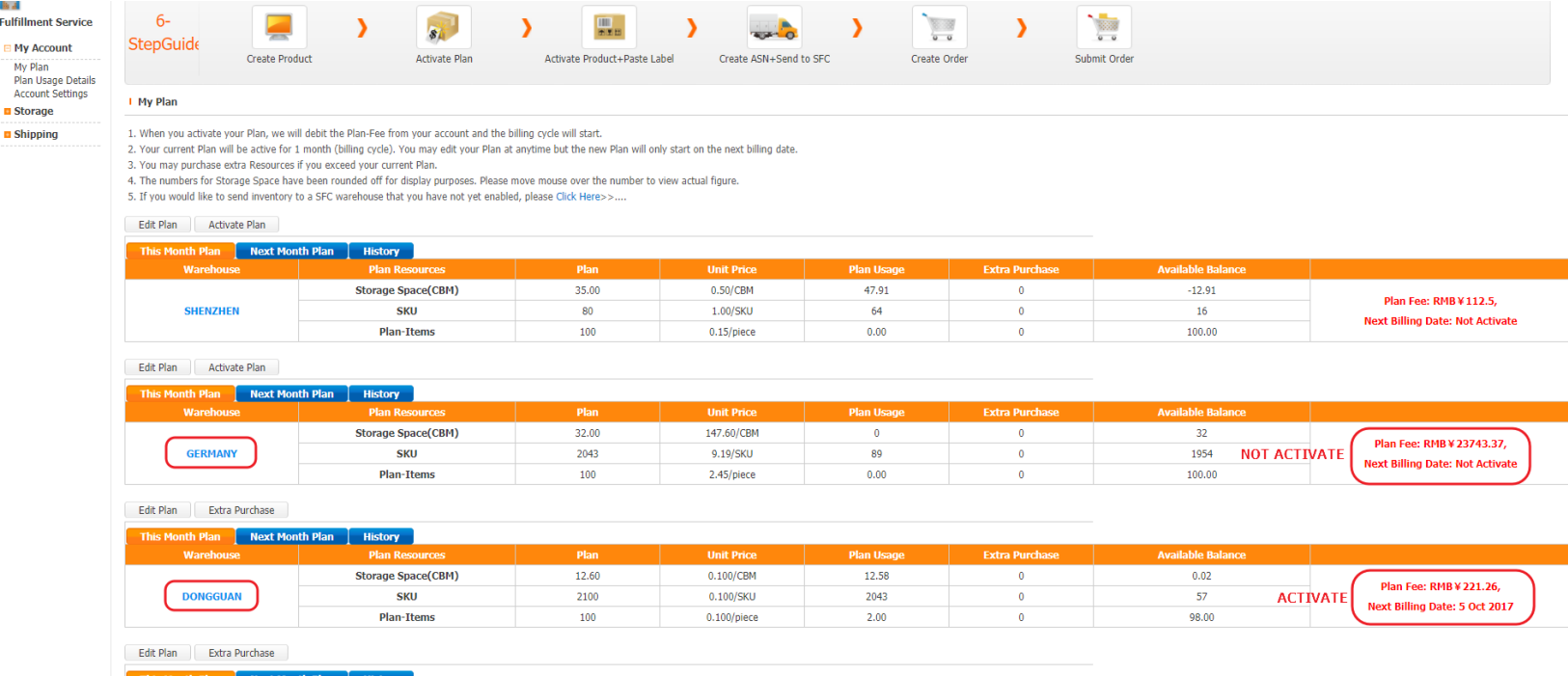
After linking up SFC warehouse fulfillment account successfully, you will need to go through a step to trigger stock level synchronization in SoldEazy inventory system.
Please go to Inventory > Stock Management > SKU Stock Level Upload ,
For uploading excel, please refer to the following user manual
01 SKU Master & Stock Level
The excel should look like this:
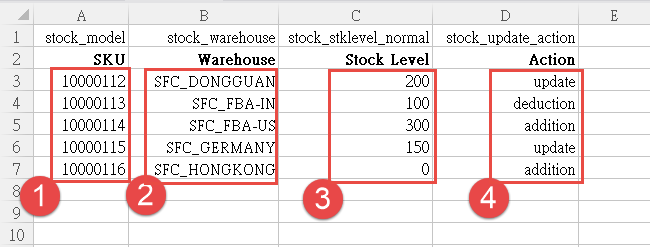
1: SKU name must match those in SFC warehouse
2: warehouse name must match the name specified in SoldEazy warehouse system, but you can choose whichever existing SFC warehouse name here. This excel uploading process aims only to trigger a stock level update action, it won't make any differences which warehouse name you use.
3: stock level number can be any number, this process is only for triggering a stock level update action, it will not make any difference for a number of 0 or a number of 300, the system will retrieve the actual stock level from SFC, not the number in excel.
4: You can use "update", "deduction" or "addition" here. T his process is only for triggering a stock level update action, it will not make any difference for any of the three options, system will retrieve the actual stock level rather than update/ deduct/ add.
"stock level upload" for existing SKUs will update the stock level in SFC warehouses, and "stock level upload" for SKUs not registered in SoldEazy will create SKU entries in SoldEazy automatically and update stock level for these SKUs in SFC warehouses .
When the above procedure is complete, the inventory system will retrieve the stock level from your SFC warehouse in 15 minutes.
Stock Level in SFC system:
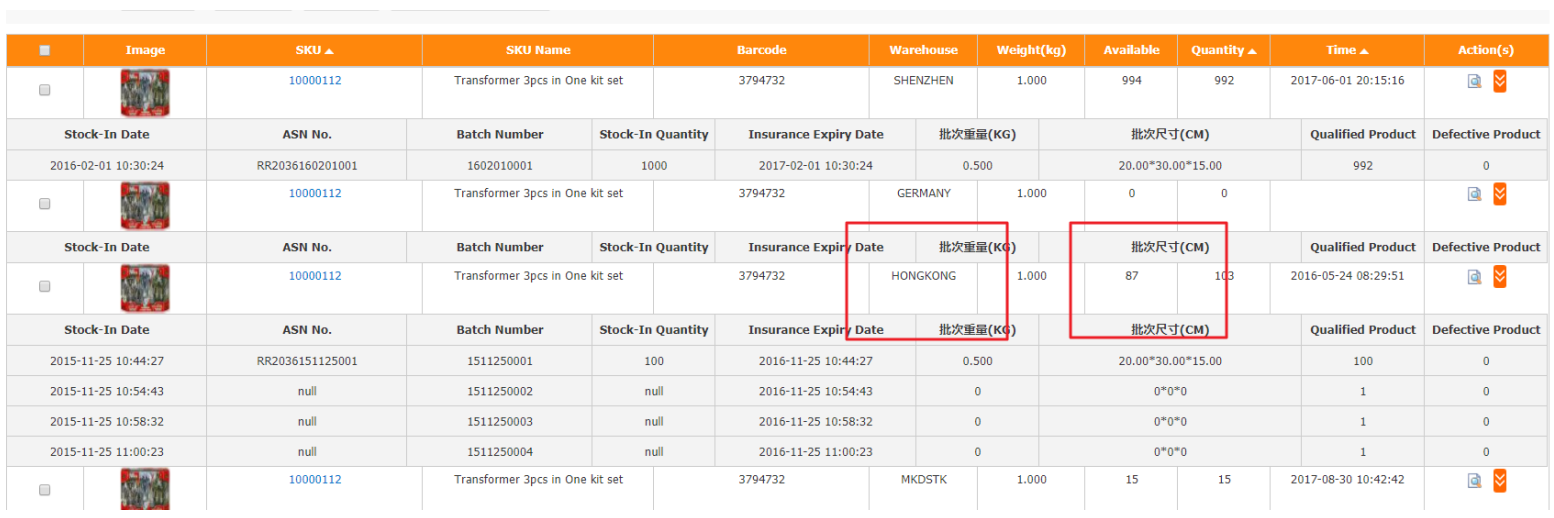
Stock level in SoldEazy after 15 minutes:
Go to Inventory > Product Master > Product Maintenance , click the stock level icon  to see stock level details. to see stock level details.

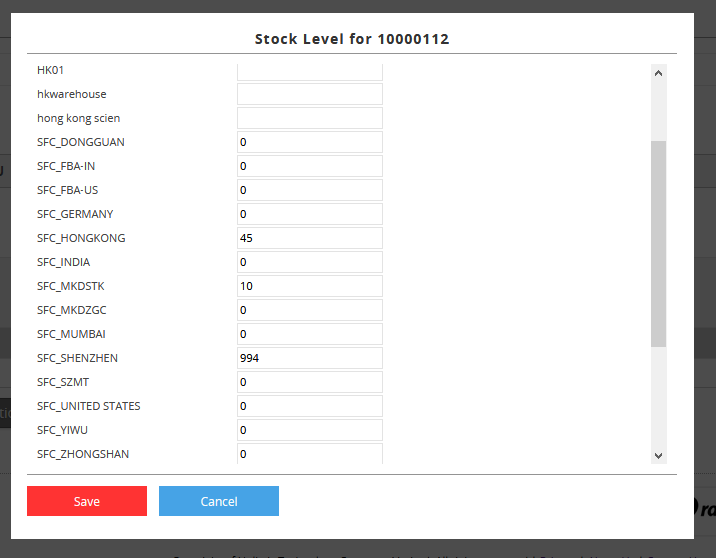
|











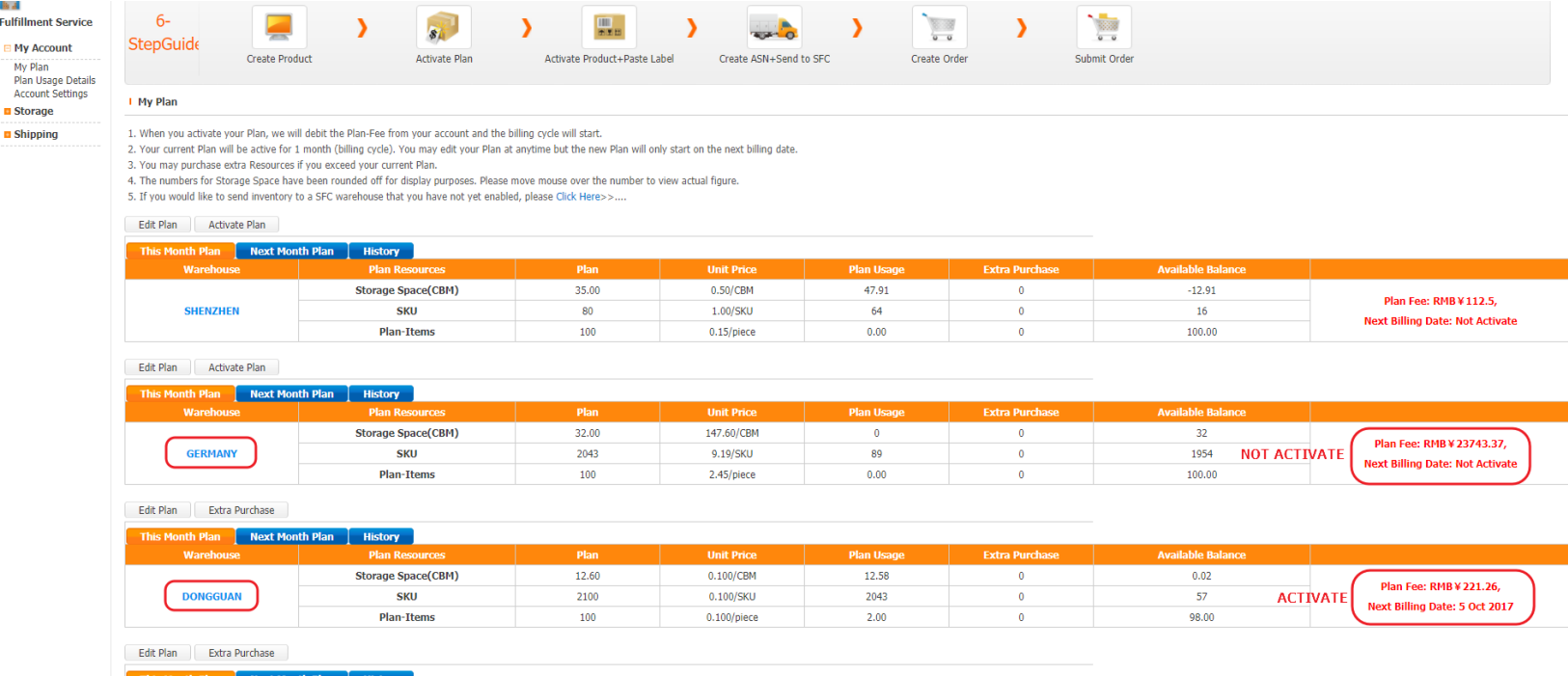
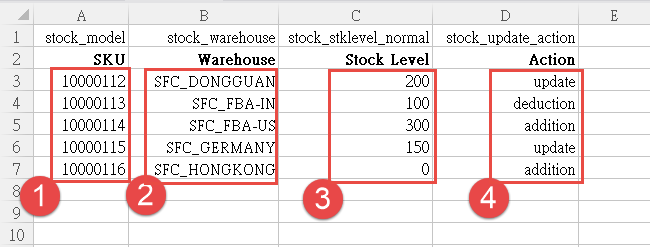
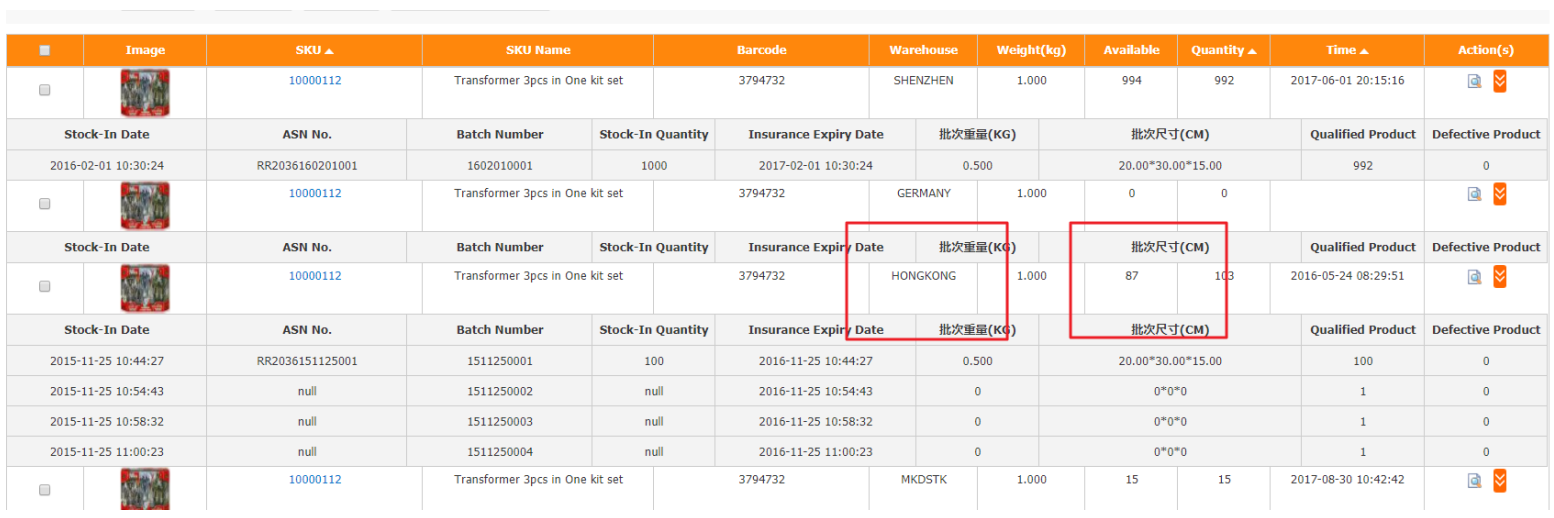
 to see stock level details.
to see stock level details.