How to insert Youtube/HTML5 video in item description
- Difference between eBay-hosted video & Youtube video & HTML5 video
- Insert Youtube video
- Insert HTML5 video
| 1. What's the difference between eBay-hosted video & Youtube Video & HTML5 video? |
|
eBay video : Youtube video : HTML5 video : * For adding eBay-hosted videos, please refer to this tutorial |
| 2. Insert Youtube video |
|
According to eBay's requirement, sellers cannot include links that will lead buyers to websites other than eBay, but there are some exceptional cases, like inserting product introduction or installation tutorial videos, or links related to some legal information. Youtube link is allowed in this case, and sellers can add Yoube link in SoldEazy. * "Youtube link" here refers to a URL that points to a specific Youtube page. * iframe is considered as active content on eBay, and is banned since 2017, please do not use iframe to insert Youtube video. Reference: https://www.ebay.com/help/policies/listing-policies/links-policy?id=4248
There are 2 ways to insert Youtube video link: First: insert only in one listing 1. Go to datasheet, click edit, go to Photo and find the column "Poster", insert a Youtube link here
2. Go to the template that this datasheet is using, insert a module called "poster", then synchronize datasheet to eBay. * Other listings that are using this template will not be affected since you did not include "Poster link" in datasheet
Second way: insert Youtube link in template and apply to all datasheets Go to template, click "Body", choose "picture banner" and drag to template, click the inserted module to set thumb photo and URL to go to.
Here is an example of case 2
|
***Fin***




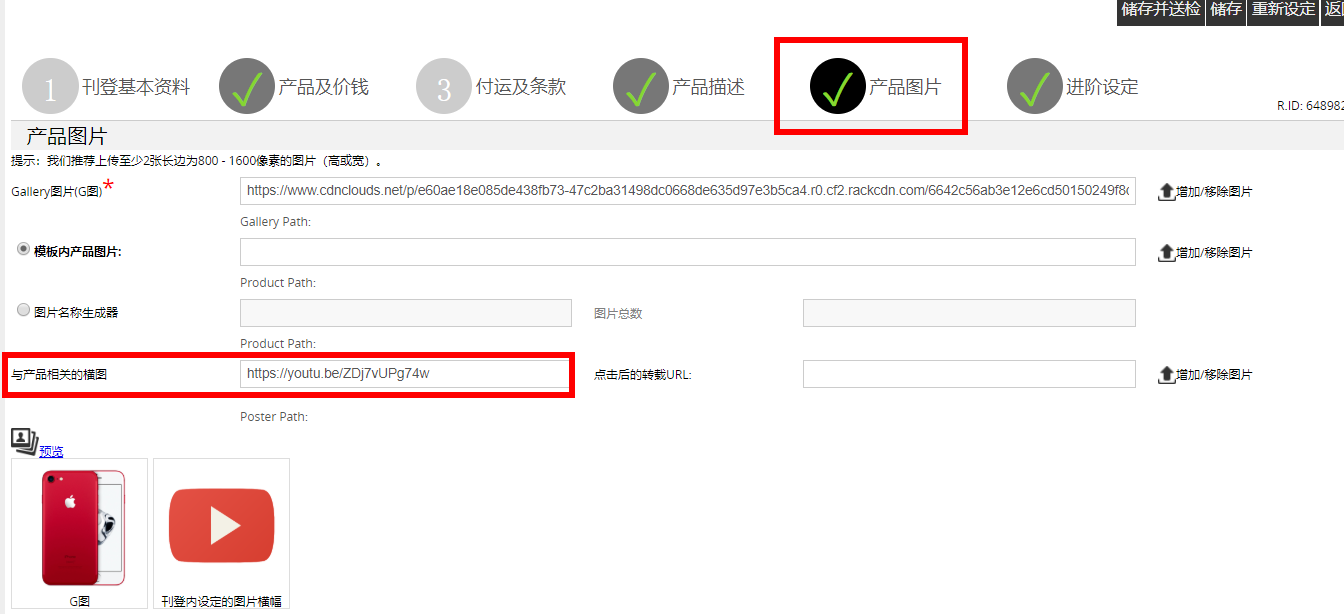
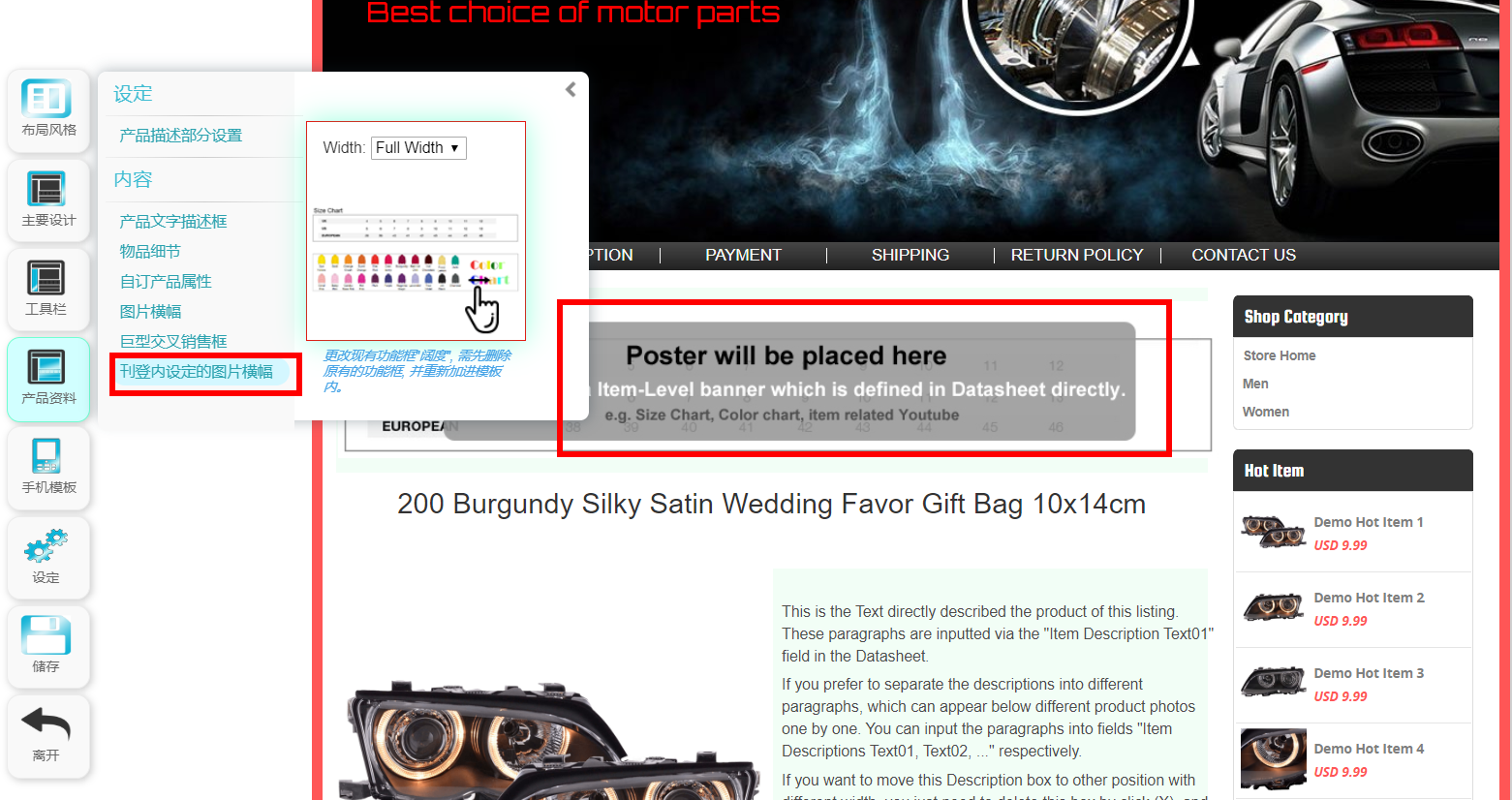
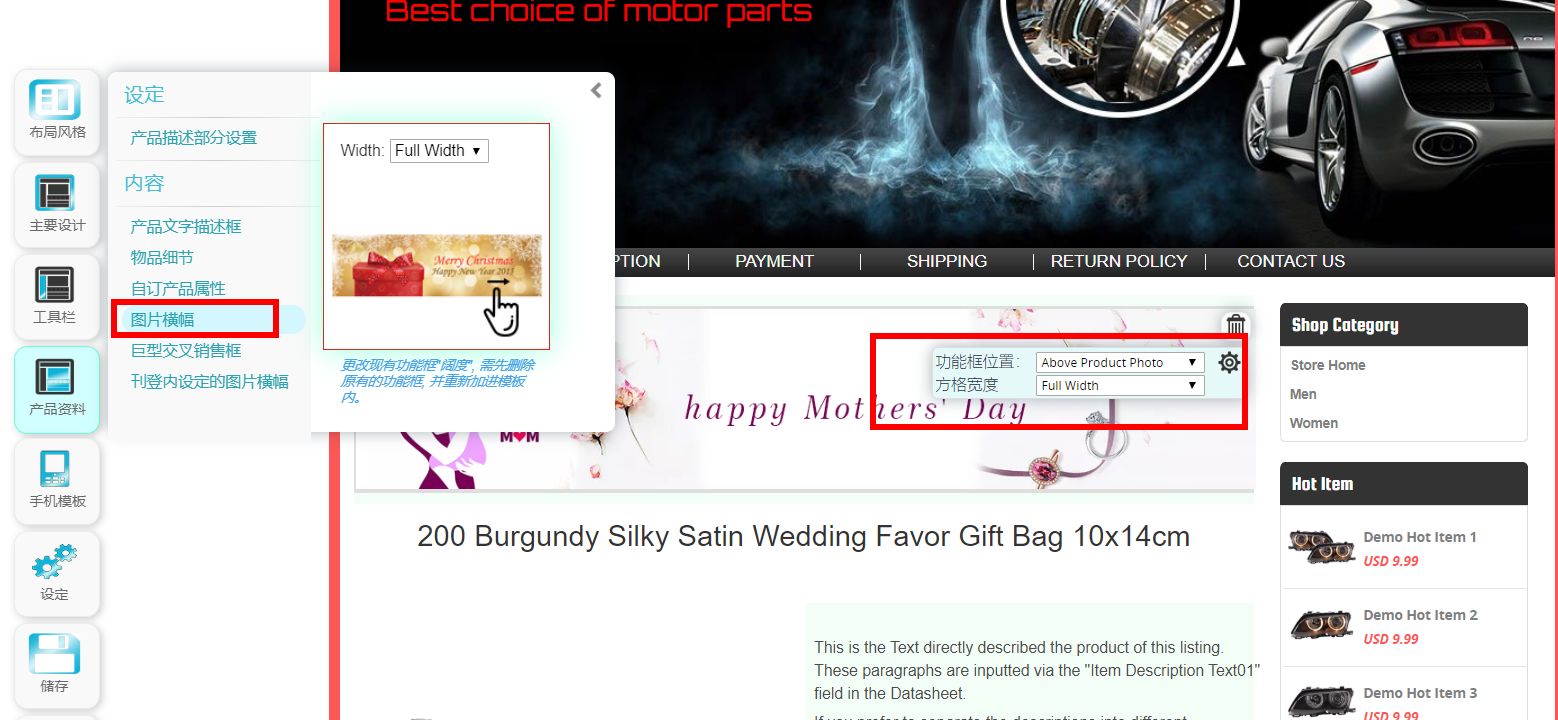
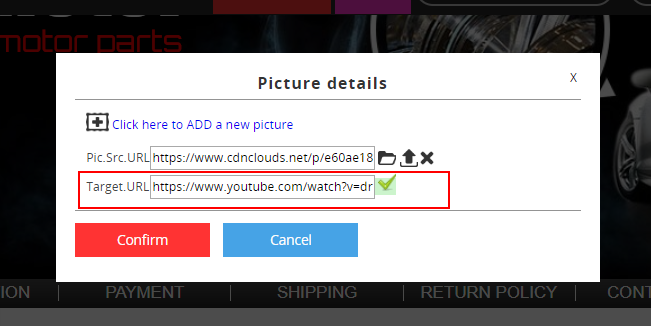
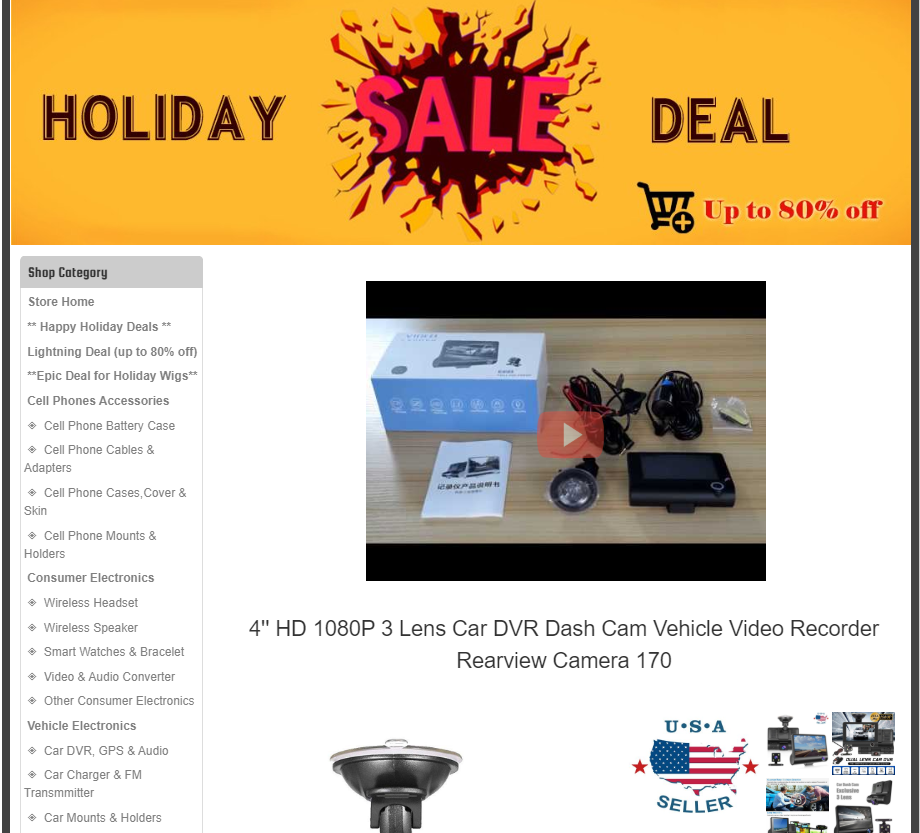
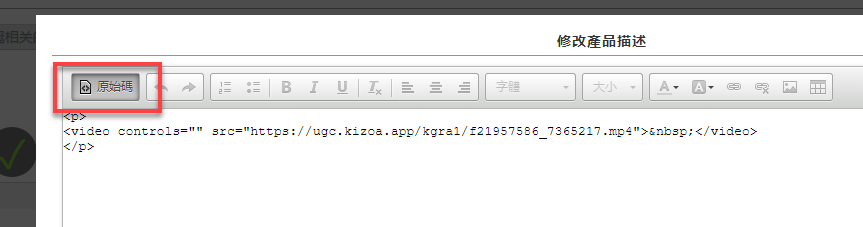
 You’ve Already Voted.
You’ve Already Voted.