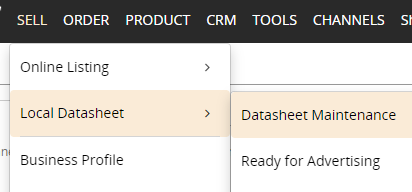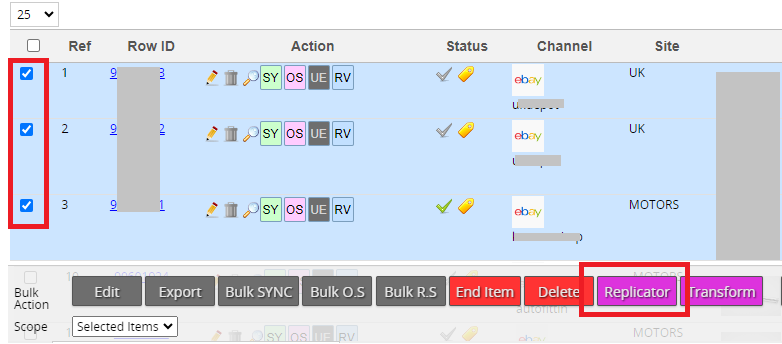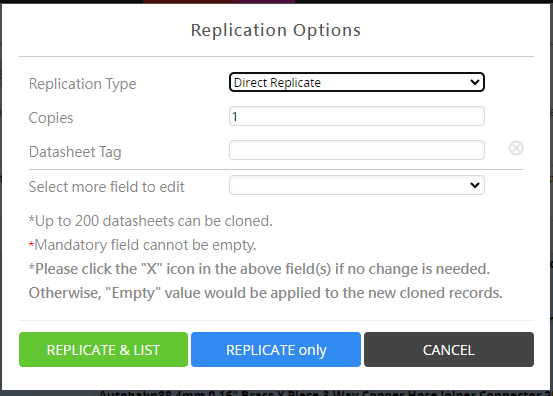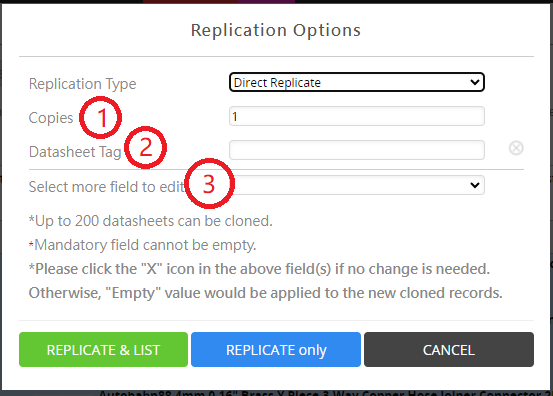08 The Use of PowerClone
Replicator
Soldeazy Listing Replicator allows users to duplicate the listings to different site/ account/ format in just 2-3 steps. The efficiency of creating listings has been greatly improved. The time is saved for boosting the number of listings.
1. How to duplicate a datasheet without changing any information?
2. How to replicate datasheets and change to different accounts/ sites/ format?
|
1. How to duplicate a datasheet without changing any details? |
|
|
I. Login to Soldeazy and go to Sell>Local Datasheet >Datasheet Maintenance
II. Sort out the datasheets, which require duplication. Check the boxes on the left, and click the <Replicator>button.
III. An edit window is popped up and Select <Direct Replicate> in the Replication Type.
IV. Fill out the form and click <OK>
i. Copies: number of copies ii. Datasheet tag: Customized tag for easy searching iii. Add Edit Field: Add other required edit fields. Revise the details in the duplication process V. A duplication job is added
VI. Go to Listing > Job to check the progress and result of the job
VII. Click <Result>. You may click the datasheet Row ID to check and edit the clones
|
|
|
2. How to clone datasheets to different accounts/ sites/ format? |
|
|
I. Sort out the datasheets, which require duplication. Check the boxes on the left. Click the <Replicator> button at the bottom.
II. Select <Clone to other account> or other options in the Replication type. Type the information in different columns. *Utilize business profile to save time in typing repeated details. *Modification of selling price and postage can be done by inputting an Exact Amount or changing %
III. Click <Add Edit Field> to add other fields which require modification.
*Example: Choose Lot Size and type a number in the column. The lot size of the new listings becomes the number you inputted.
IV. Click <OK> to check and edit the clones.
V. You may list them once the details are correct. |
|
** End **