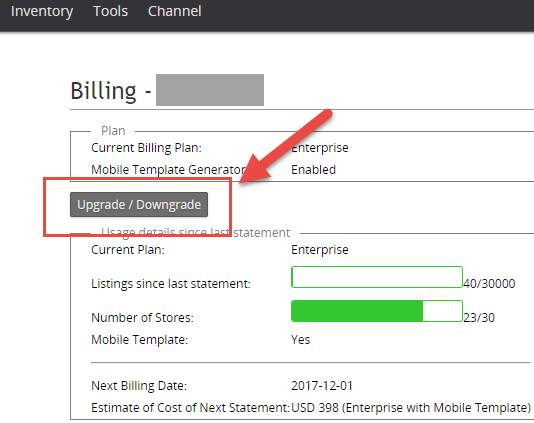01 Plan & Payment
Plan & Payment
1. SoldEazy Monthly Plan
2. How can I know my current account monthly plan?
3. How to change (upgrade/downgrade) my monthly plan or enable Mobile Template Generator?
4. How to check my bills?
5. How to calculate my bill?
6. How to make the payment?
|
1. SoldEazy Monthly Plan |
|
|
Various monthly plans are available in SoldEazy. Accounts would be classified into the different plans according to the monthly usage. You may refer to the following website to check the information of our plans and fees: I. Access to SoldEazy webpage (www.soldeazy.com). Click <Plan>
II. Log in SoldEazy and go to the dropdown menu under your name and find “Billing”. Click <Upgrade/Downgrade>
|
|
|
|
|
|
Monthly service fee contains two parts: Basic Monthly fee & Additional Service Charge |
|
6 types of Basic Monthly plan are provided (according to the quantity of linked eBay accounts, online listings and users) i. Beginner ii. Standard iii. Proseller iv. Business v. Enterprise vi. Dedicated Server *Over 30,000 online listings |
|
In addition to the basic monthly plan, users are free to enable or disable the following extra charged service i. Mobile Template [Please refer to the previous page to see the service fees] ii. Shop Front Designer After 30-day free trial, you may choose to pay the service on a monthly or yearly basis. For every eBay account, if you choose to pay monthly, the fee would be USD 18 per month, while it would be USD 12 if you choose to pay annually. **In order to use store template, user needs to link a PayPal account for auto-payment. Fees are subtracted automatically on the first day of each use period, and the auto-payment setting will not expire without instructions from user.
|
|
2. How to know my current account monthly plan details? |
|
I. Log in SoldEazy and go to the dropdown menu under your name and find “Billing”
II. The page shows your account status, current plan and limits, usage and invoice details etc.
**If your number of listing or number of accounts exceeds your current plan, your plan will be upgraded automatically, fees will be calculated on pro rata basis.
|
|
3. How to change (upgrade/downgrade) my monthly plan or enable Mobile Template Generator? |
|
I. Log in SoldEazy and go to the dropdown menu under your name and find “Billing”. Click <Upgrade/Downgrade>
II. Choose the plan according to your eBay business status and click<Confirm> ** You cannot choose a plan that is below your current usage. eg. If you currently have 150 active listings or 2 accounts linked, you cannot downgrade plan to Beginner. |
|
4. How to check my bills? |
|
I. If you want to check the previous statements, you may go to SoldEazy Statements. Select the invoice issued date, and click <View> to get the required invoice.
II. The statement shows the number of online listings of last month, and the estimated service fee of the coming month. |
|
5. How to calculate my bill? |
|
I. Effective on the date you registered for your account, the first 30 days are free of charge. Service in the following months is provided on a prepaid basis.
II. SoldEazy retrieves your account information every day. The monthly fee is calculated on pro-rata basis. For instance, *Monthly Fee = (number of days using Beginner Plan / 30 x 0.99) + (number of days using Standard Plan / 30 x 57) *include the monthly fee of mobile template generator. 1. Monthly fee counts would not be waived even if you did not log-in SoldEazy for a long period of time. For instance, When you registered on 15/1, you may enjoy a free-trial during 15/1 to 14/2. Invoice would be issued on 15/2. If you did not make any payment until 15/4, payments of the previous three months should be made before using SoldEazy. 2. Issued invoice would NOT be revised. If you have manually downgraded or turn off the mobile template, the deviation would be reflected in the next invoice. |
|
6. How to make a payment? |
|
We accept PayPal payment only. You may choose to make a one-time payment or set an auto-payment by PayPal. |
** End **
Article Number: 100
Posted: Thu, Nov 30, 2017 1:48 PM
Last Updated: Fri, Jun 14, 2019 4:49 PM
Posted: Holistic Tech [info@holistictec.com]
Online URL: https://www.soldeazy.com/support/article.php?id=100