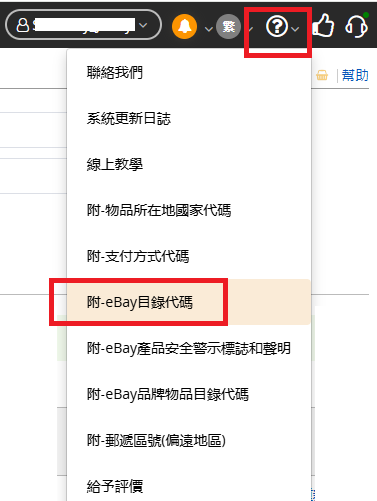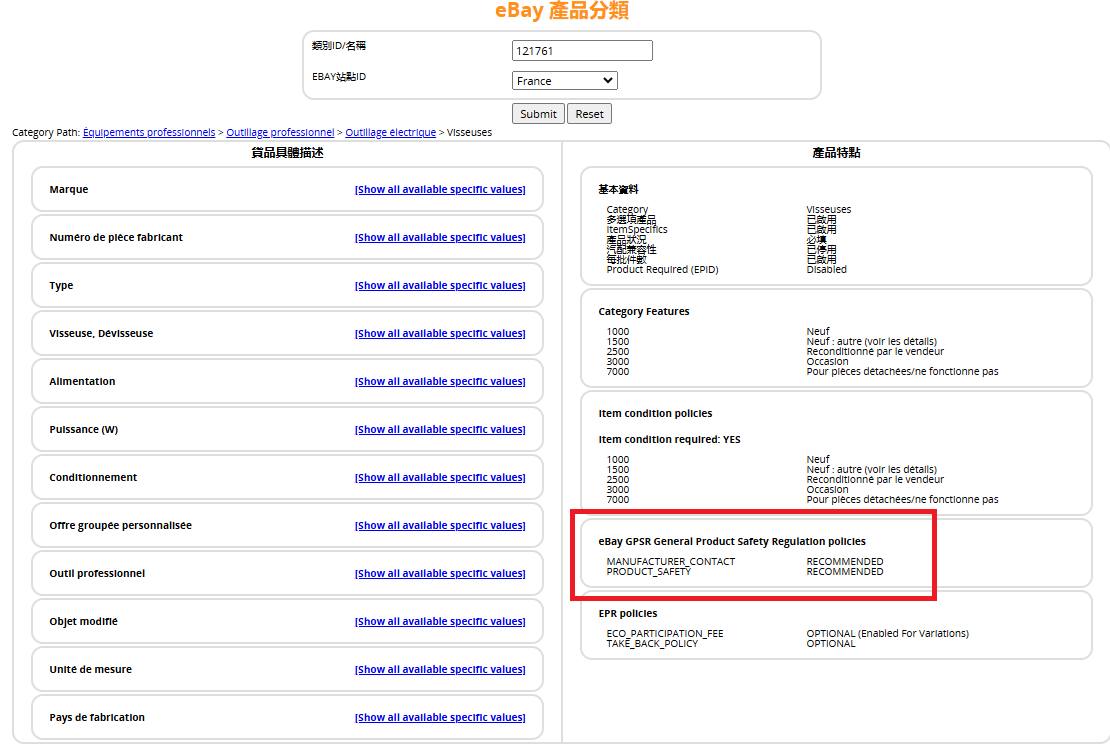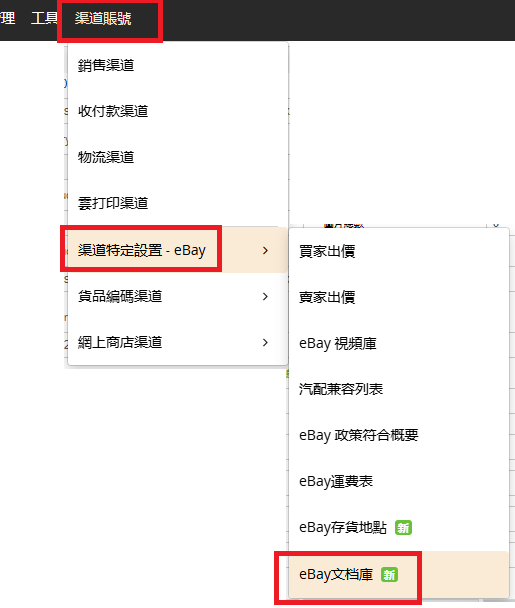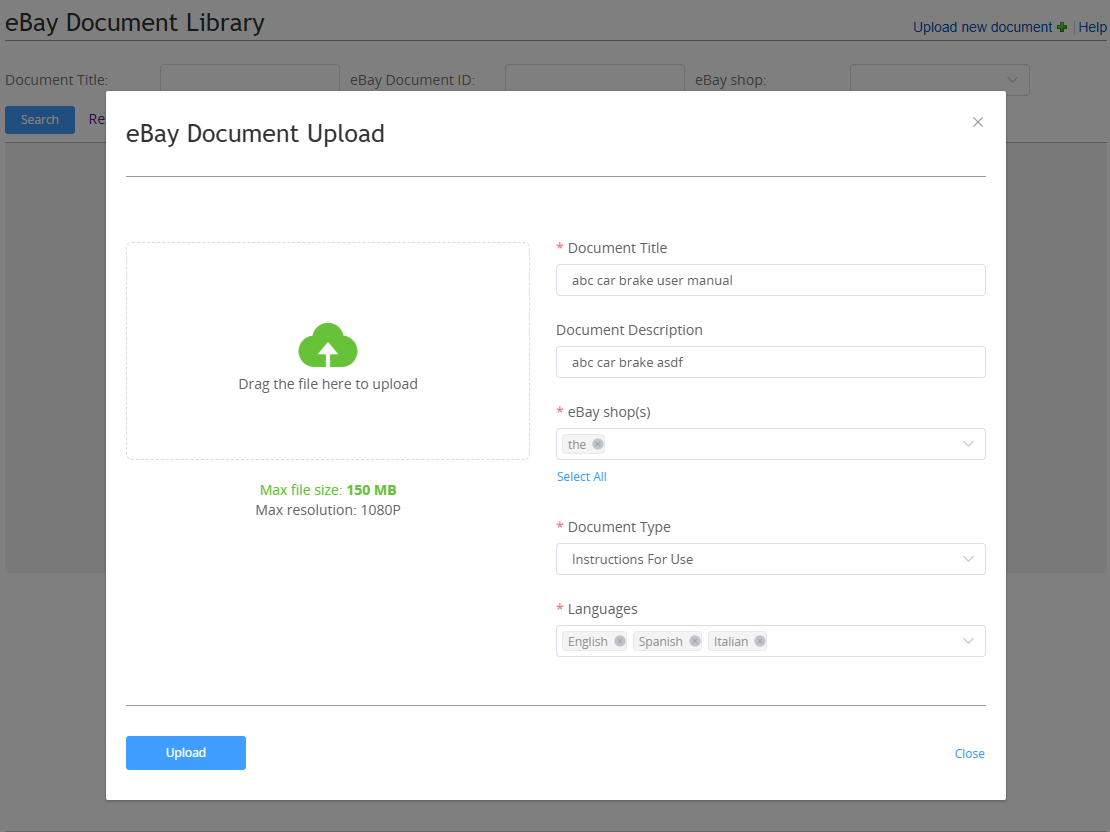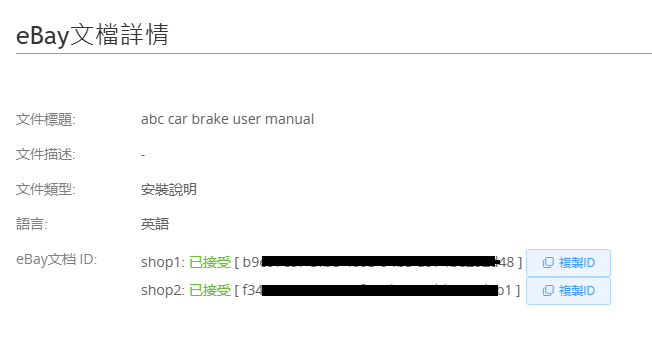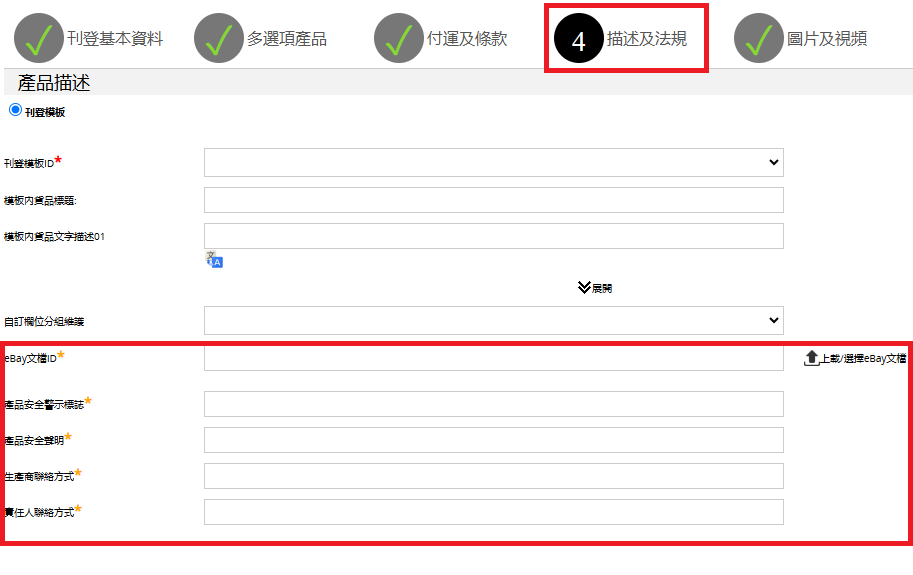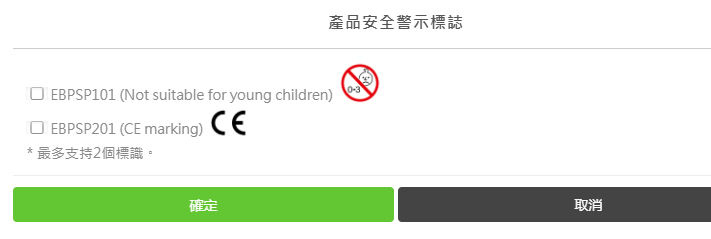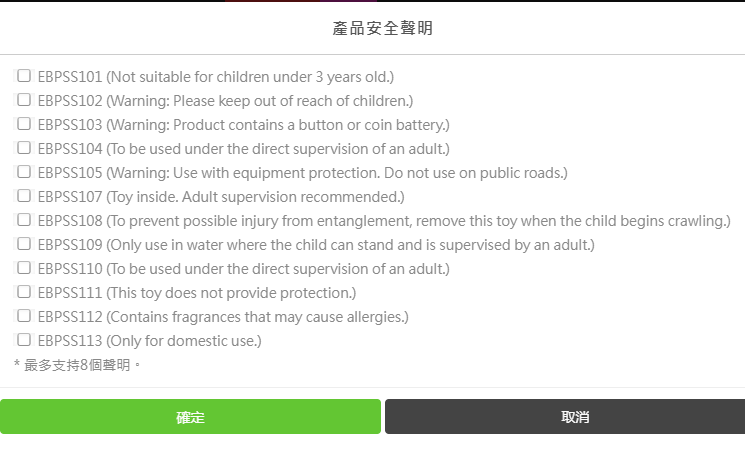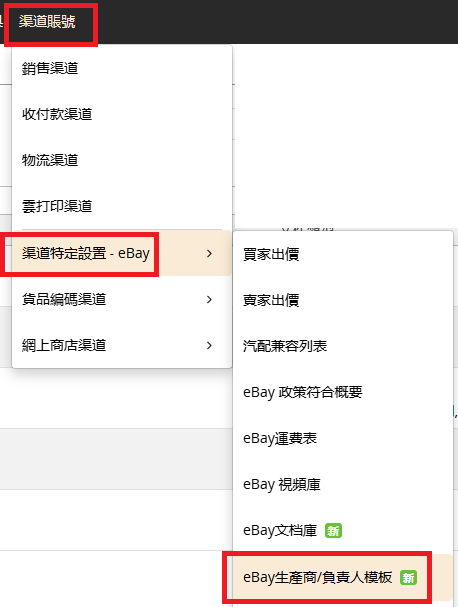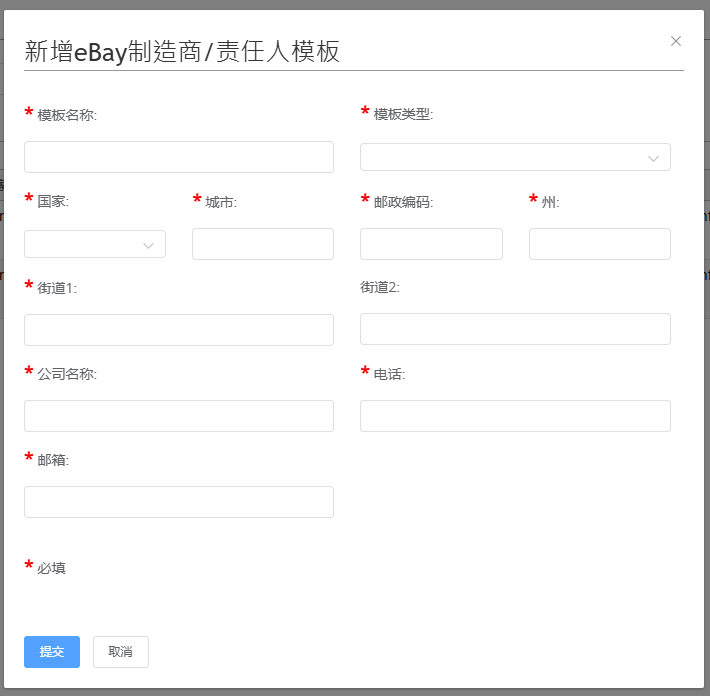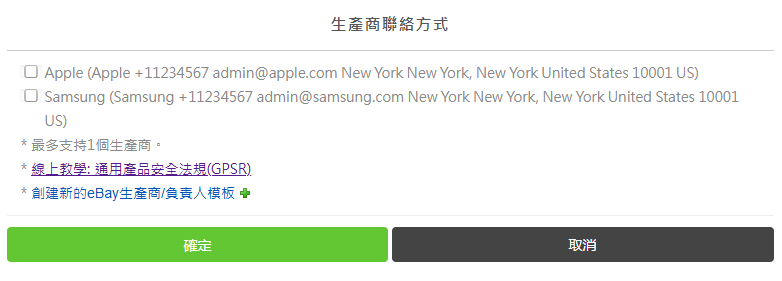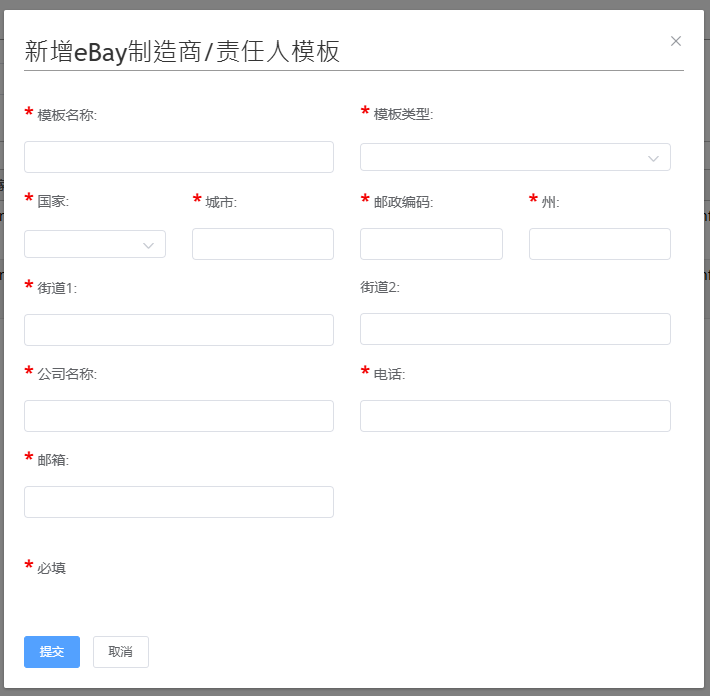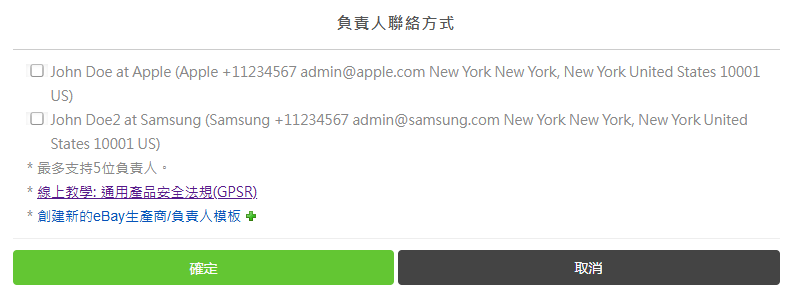Add Information Related to the General Product Safety Regulation (GPSR)
| 1. GPSR related information |
|
The General Product Safety Regulation (GPSR) will come into force on December 13, 2024 and is designed to ensure safe products are sold to buyers in the European Union (EU) and Northern Ireland (NI). The regulation applies to new and second-hand products sold in these markets and sets out specific requirements for companies' product safety information. The following information is for reference only. The content of this article is used to explain the various operating procedures or platform policies and rules of the eBay platform. Any (including implicit) opinions, suggestions, conclusions, etc. in this article are for reference only and do not constitute suggestions for your final operation. The official version of the relevant policies and rules shall be subject to the independent announcement of each platform. eBay does not make any guarantees or promises about your final operation based on the content of this article, etc., and any decision you make based on it has nothing to do with eBay and its compilers. If you need more information, please click the following link: eBay official page: https://www.ebay.cn/newcms/Home/topic/685 2. How to determine whether GPSR is required for publication? Log in to SoldEazy, click the question mark in the upper right corner of the help menu, and go to the "Attachment - eBay Catalog Code" page
Search for the eBay site and listing category you want to use and check the GPSR requirements
|
***END***
Article Number: 1107
Posted: Wed, Nov 20, 2024 10:42 AM
Last Updated: Thu, Nov 28, 2024 11:05 AM
Posted: Holistic Tech [info@holistictec.com]
Online URL: https://www.soldeazy.com/support/article.php?id=1107