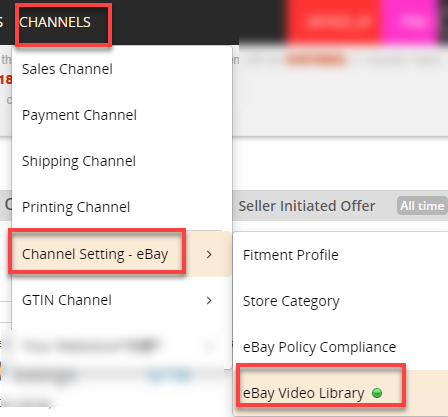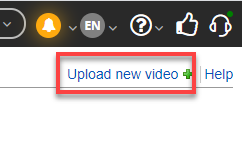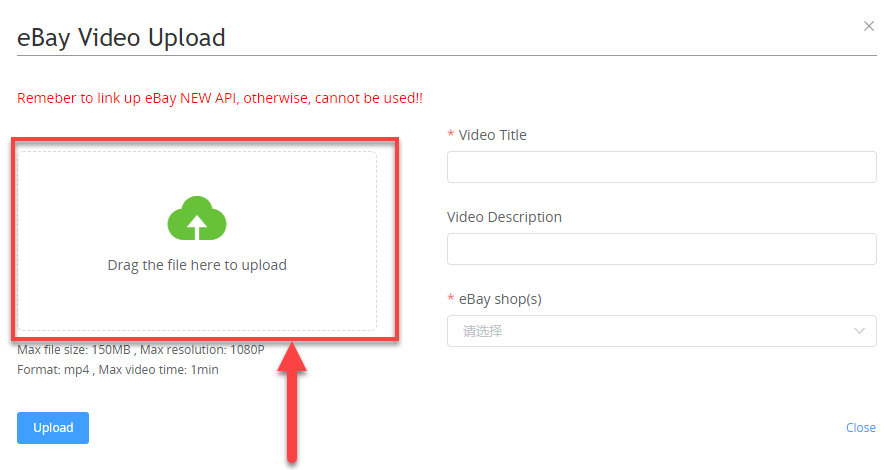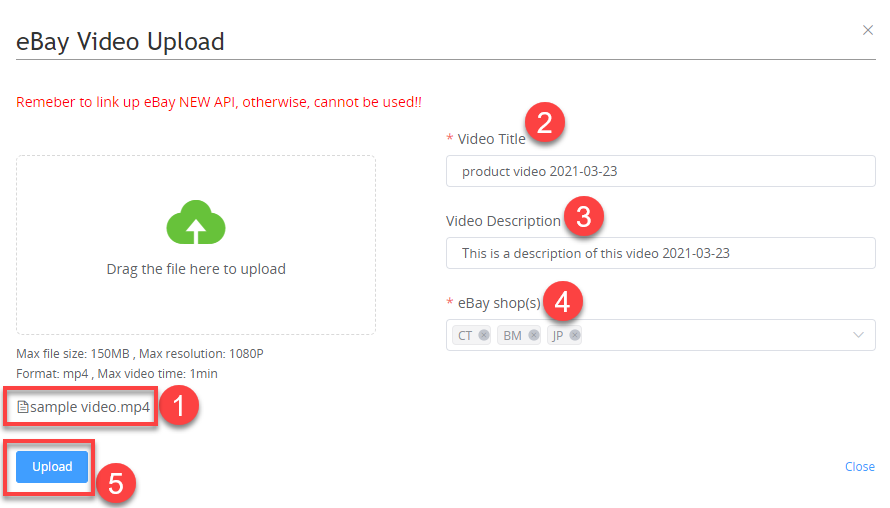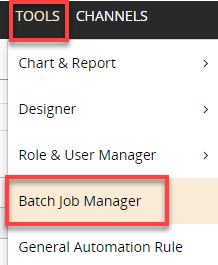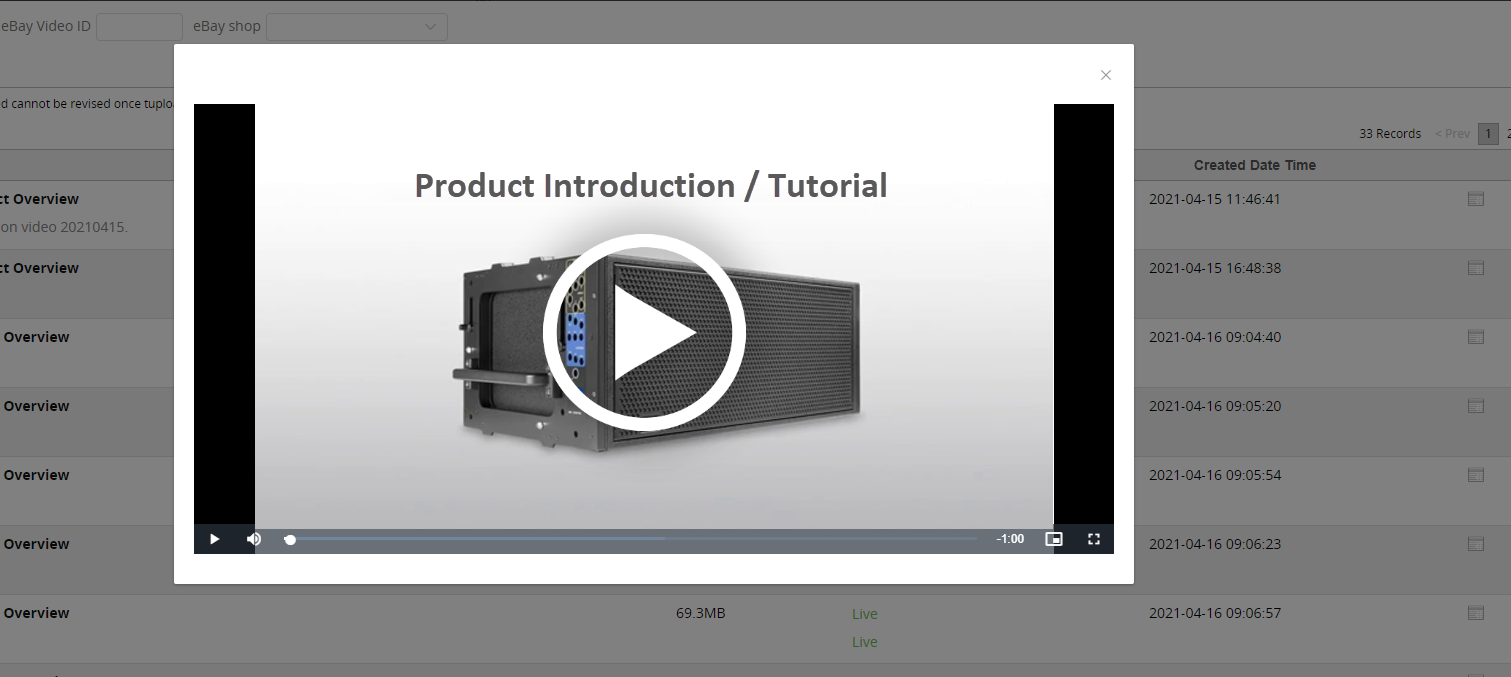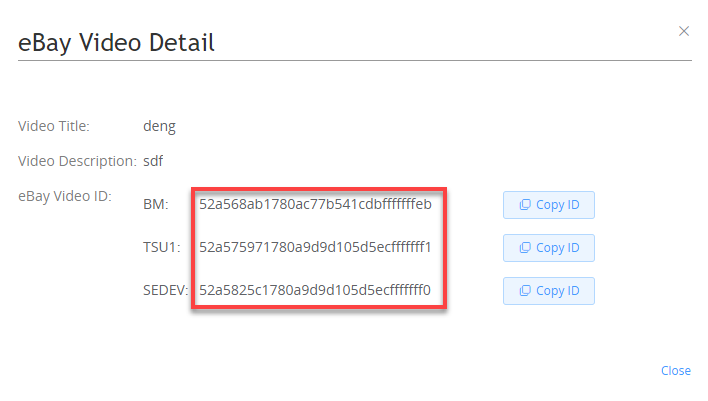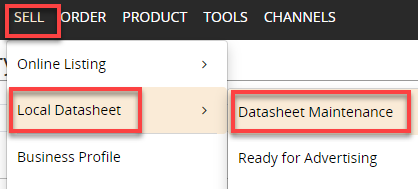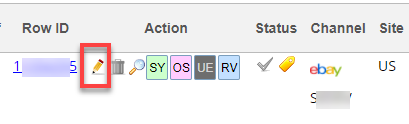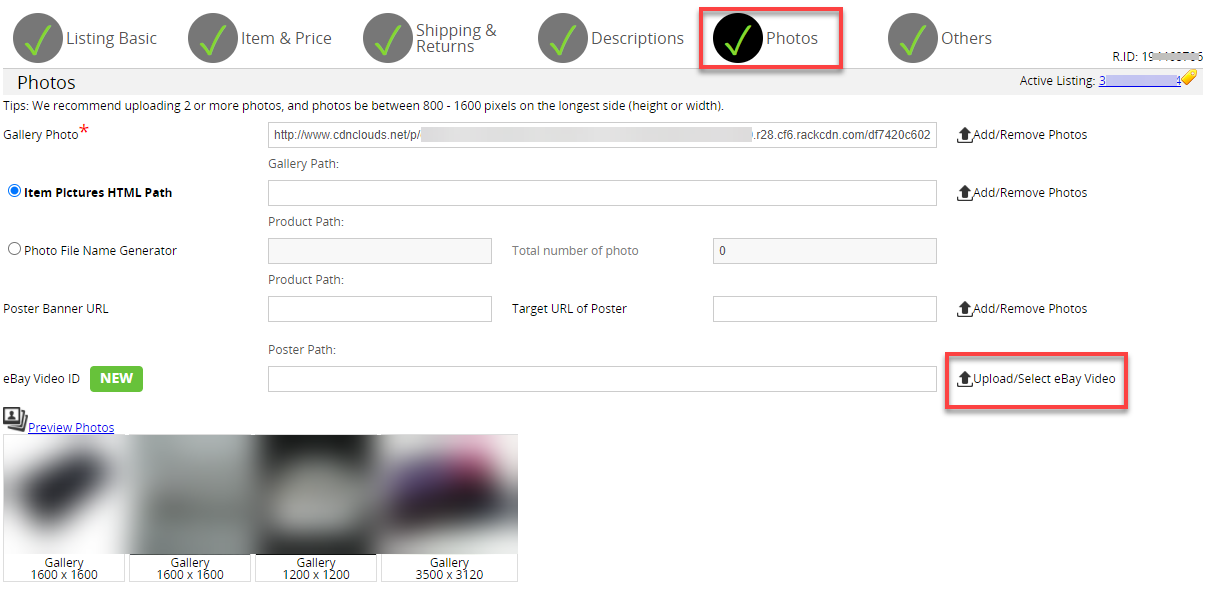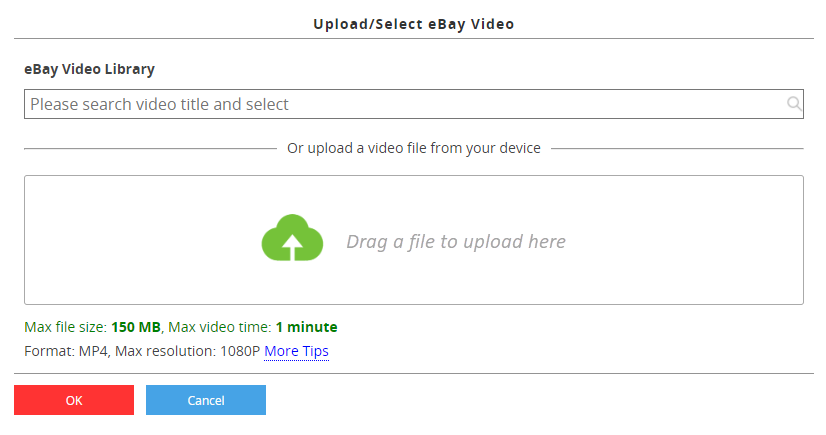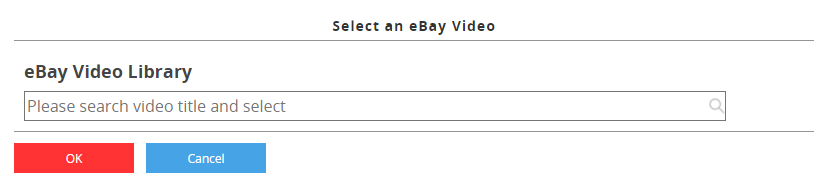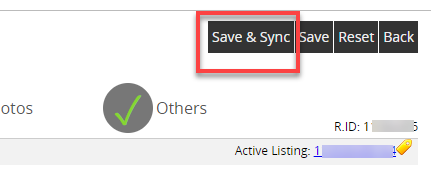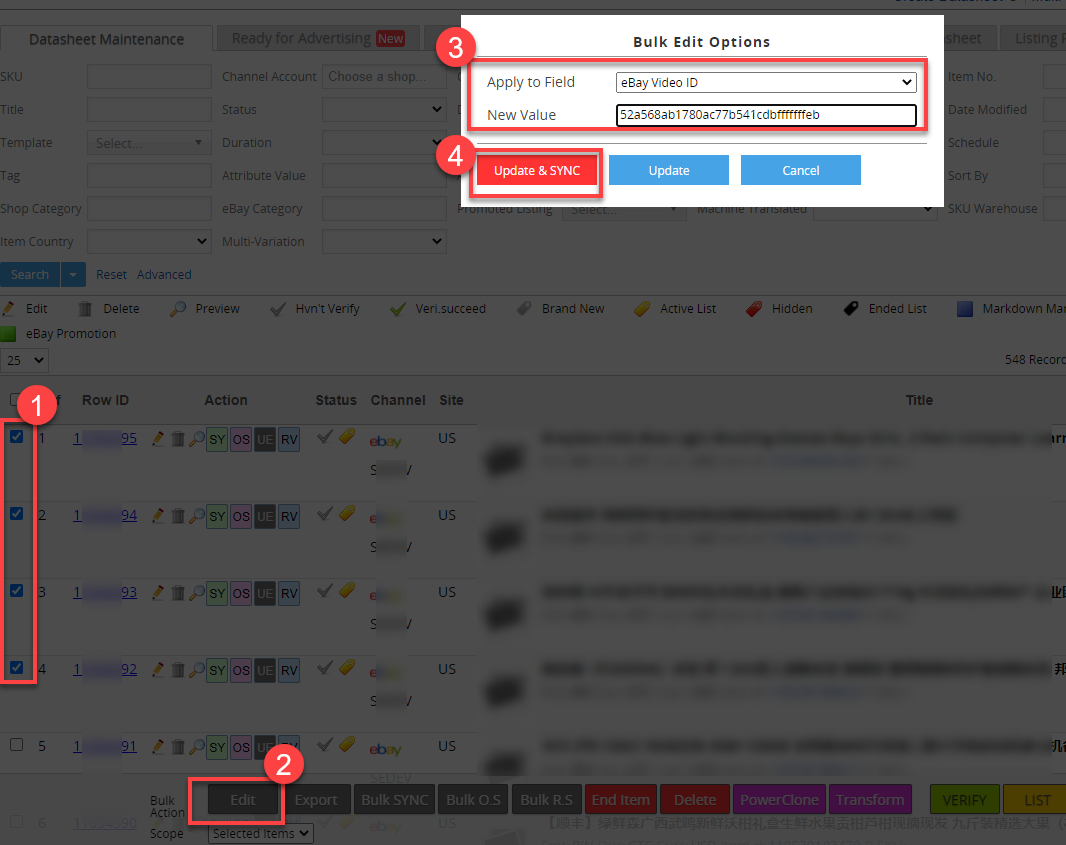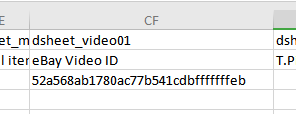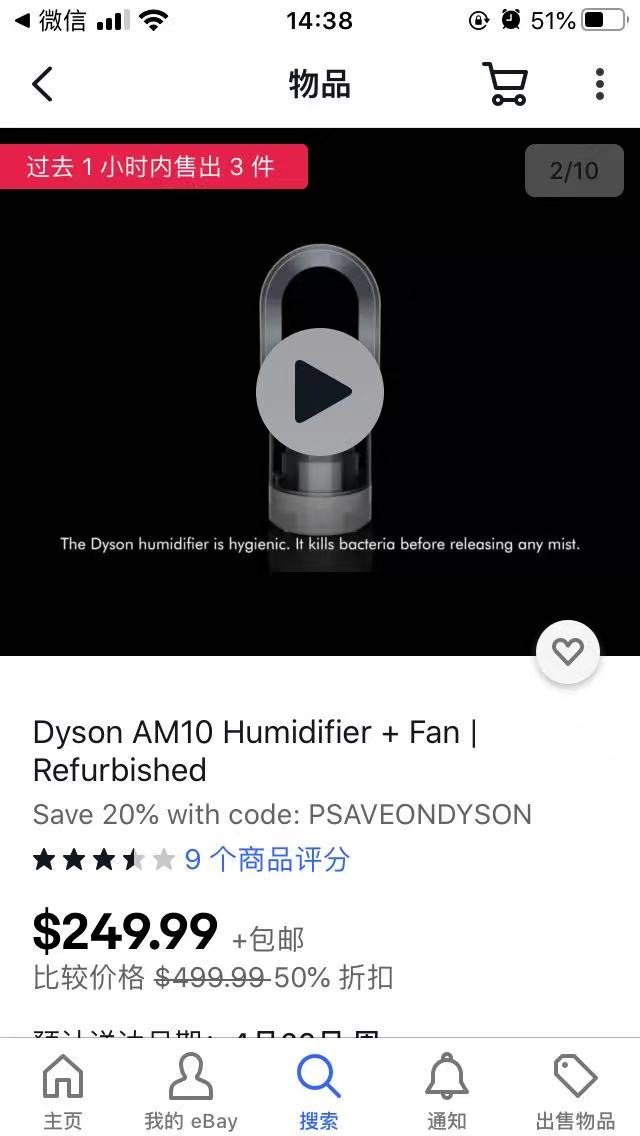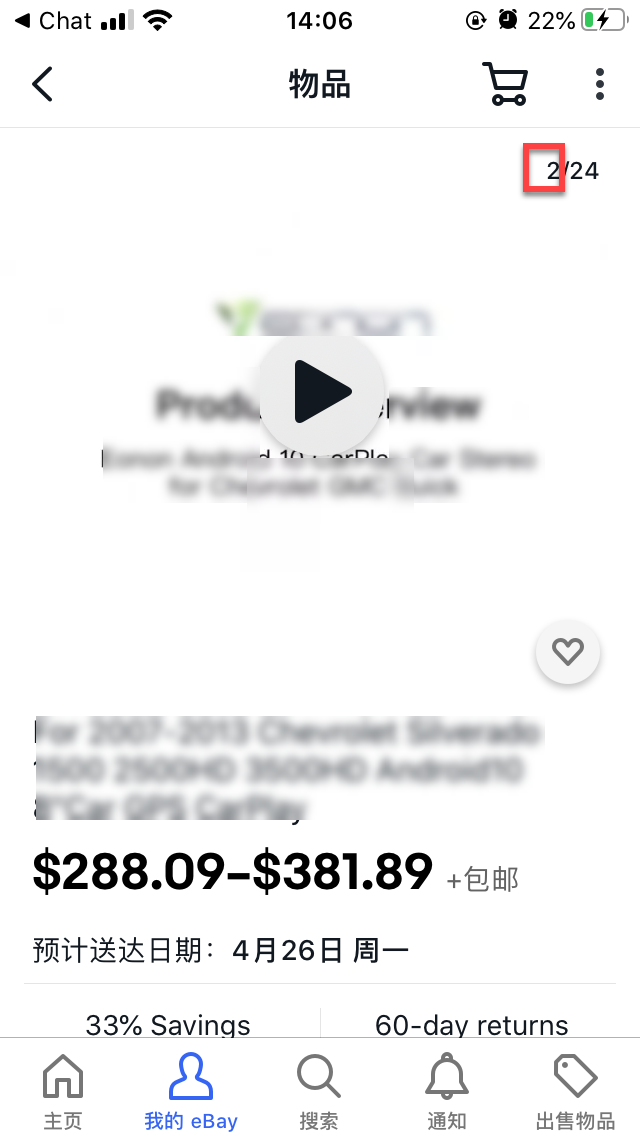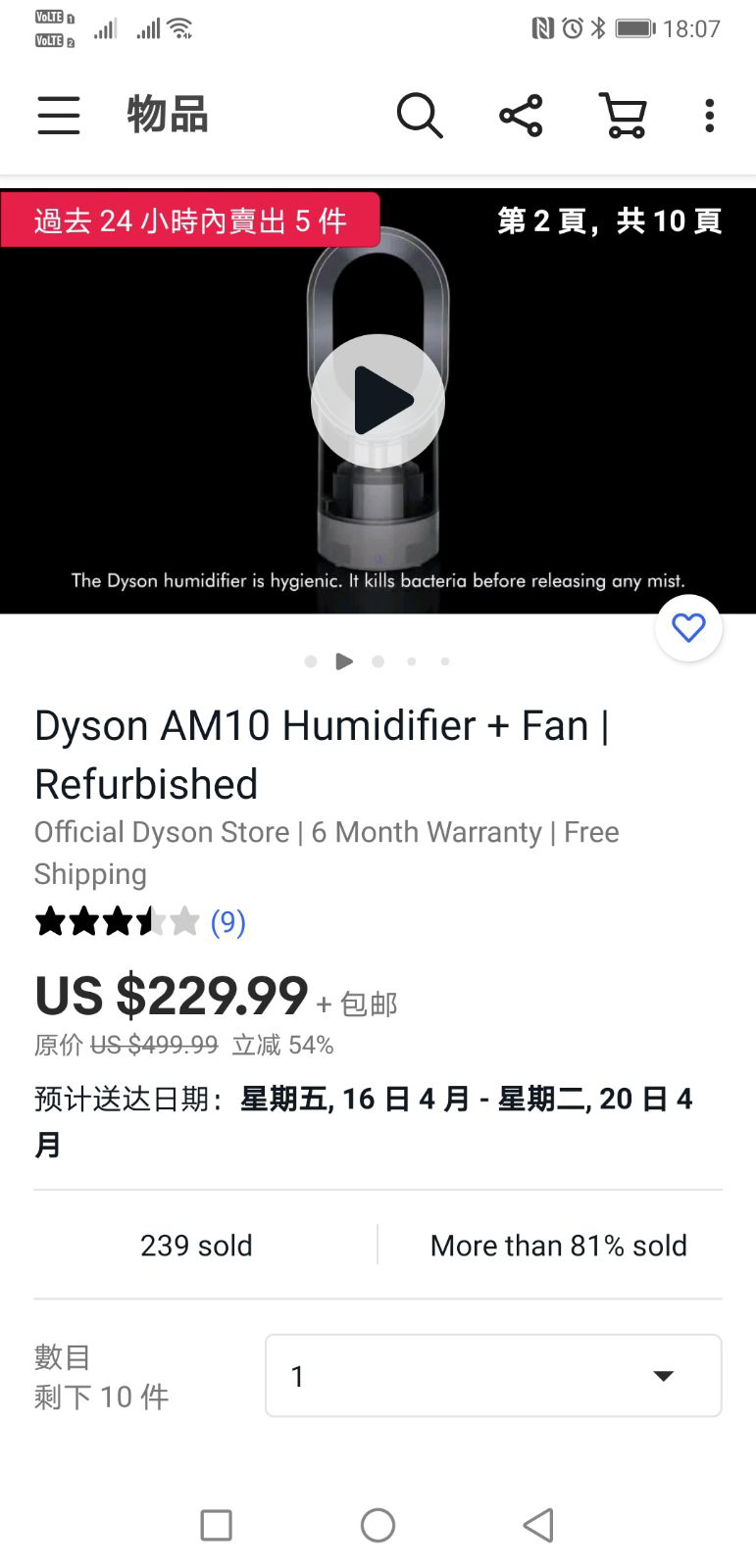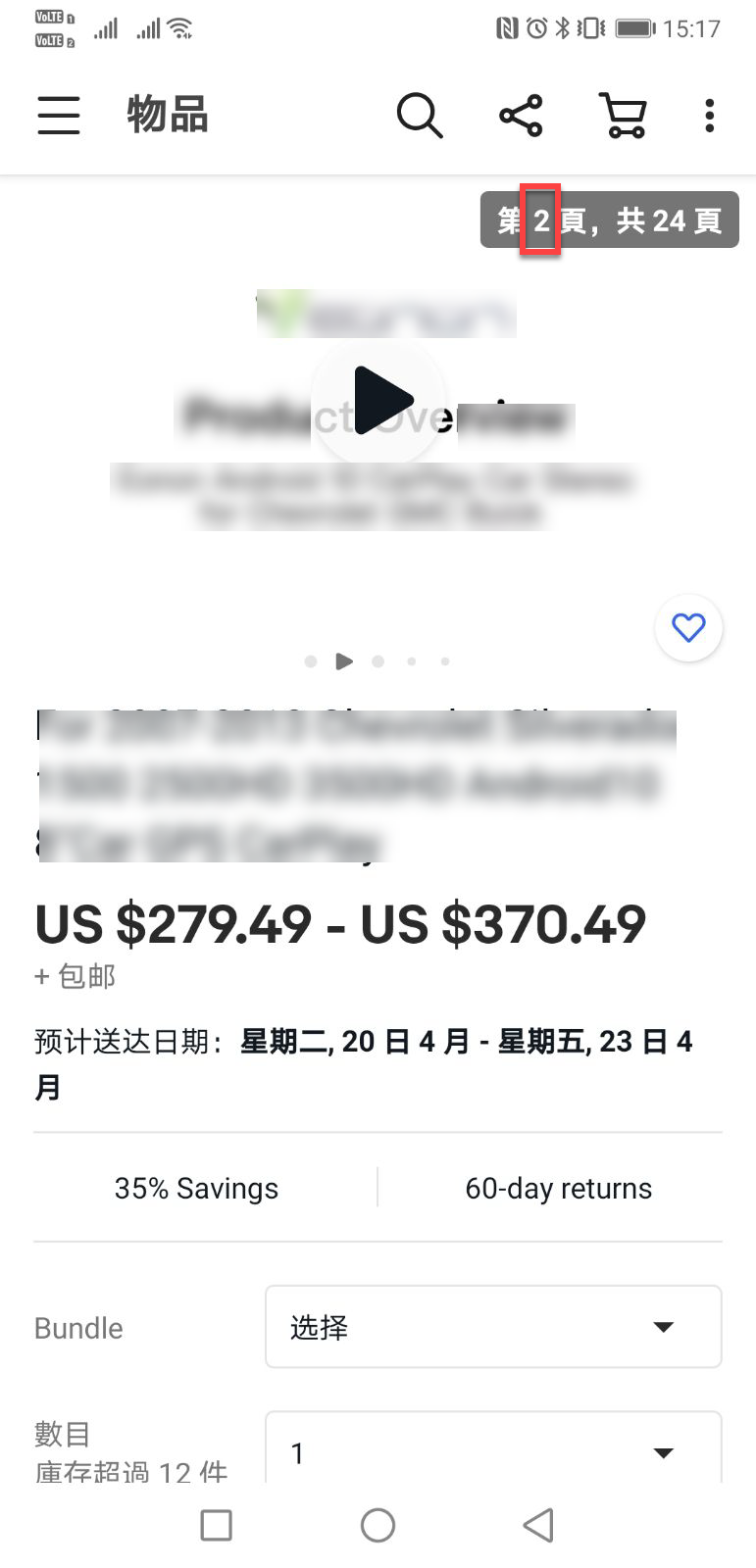|
1)
Q: Video uploading job result says "Ebay API CreateVideo Error: Ebay rest token seems missing for this shop : XXX", what happend?
A: You haven't linked up the Rest Token API, please go to Channel > Sales Channel and link up the "new eBay API" for your eBay account.
2)
Q: When an eBay-hosted video is added to my listing, where will the video appear in the listing?
A: The video will appear in Gallery Photo, placed between the first and second photo.
eBay APP on iPhone :
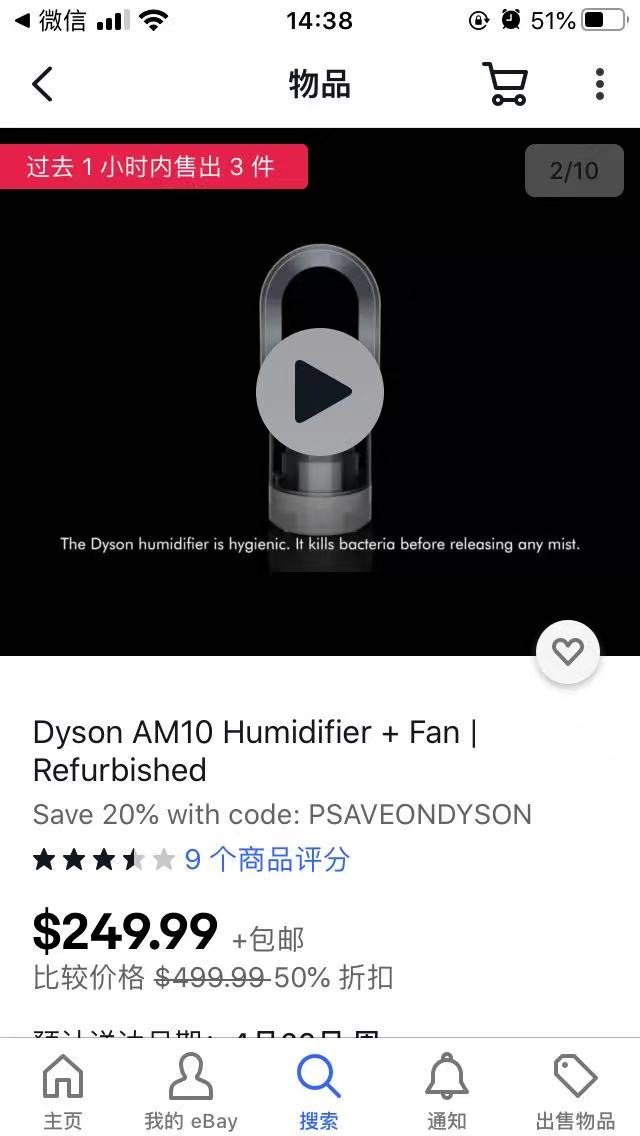
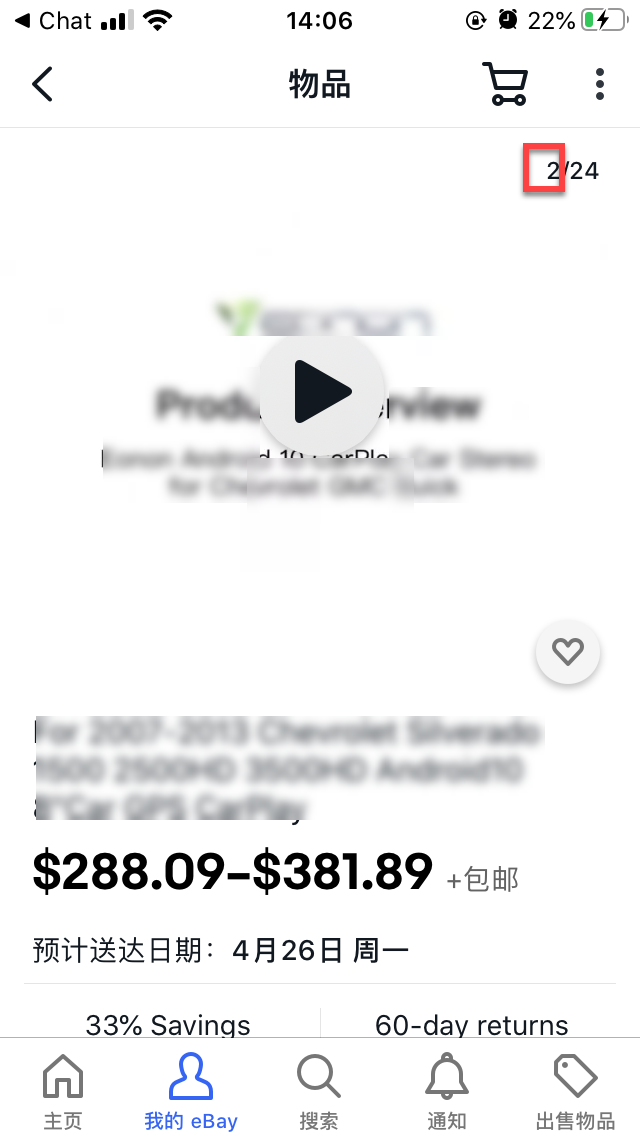
eBay APP on Android :
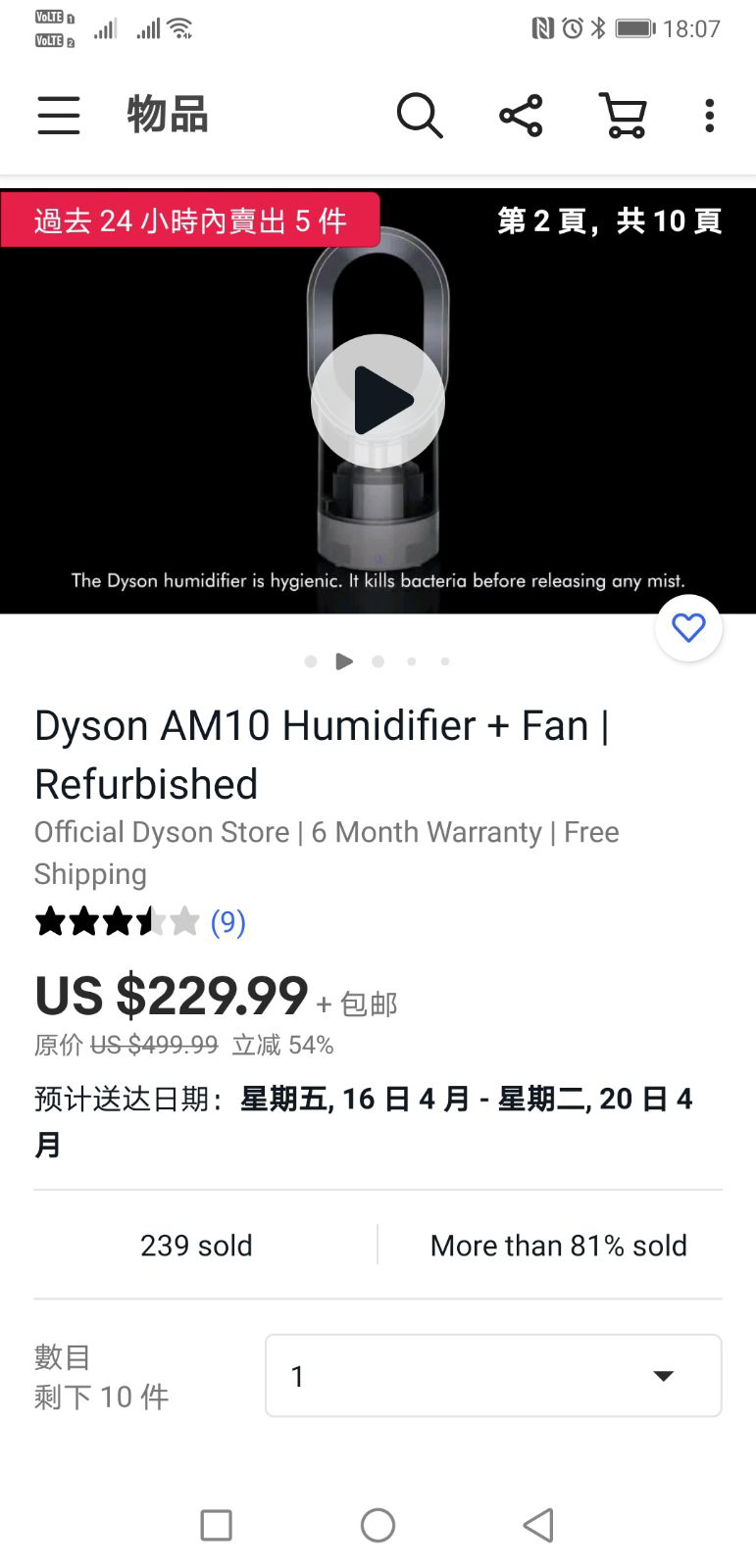
3)
Q: I have uploaded my videos, why do they get rejected/ disapproved/ blocked after being approved?
A: If your videos are rejected by eBay, possible reason is that they don't meet eBay's requirements: file less than 150Mb, video duration less than 1 minute, format is mp4, resolution less than 1080P.
For other statuses, we gathered that eBay is now doing manual review operation, so it might take some time for your videos to get approved. As for being "blocked after being approved", eBay hasn't revealed reason yet, but you will be able to see the right status in SoldEazy.
4)
Q: My video is rejected, can I appeal to eBay?
A: No, eBay does not provide any method for appealing. Please re-upload the video and wait for another round of review.
5)
Q: Can I apply one video to multiple listings? What about multiple accounts?
A: In current phase, eBay recommends that sellers apply a single video to only one listing, this also means a single video is only available for one account.
But SoldEazy has built a mechanism under eBay's rules that allows applying a single video to multiple eBay accounts.
SoldEazy will help sellers to submit same video copies to multiple eBay accounts at the same time, then these video copies will be uploaded to eBay server separately, to separate eBay accounts, also they will need to be reviewed separately.
On listing level, eBay does not recommend using one video in multiple listings, but SoldEazy has enabled sellers to use one video ID in multiple listings, so far we do not know whether eBay will forbid this kind of use.
6)
Q: My video is now "approved and Go Live" in relevant account, how come I still cannot see it on computers and mobile devices?
A: This function is still under testing on eBay, buyers will need to use eBay APP and turn your country/region to US in order to see videos. It is foreseeable that eBay will lift restrictions on other country/regions in the future.
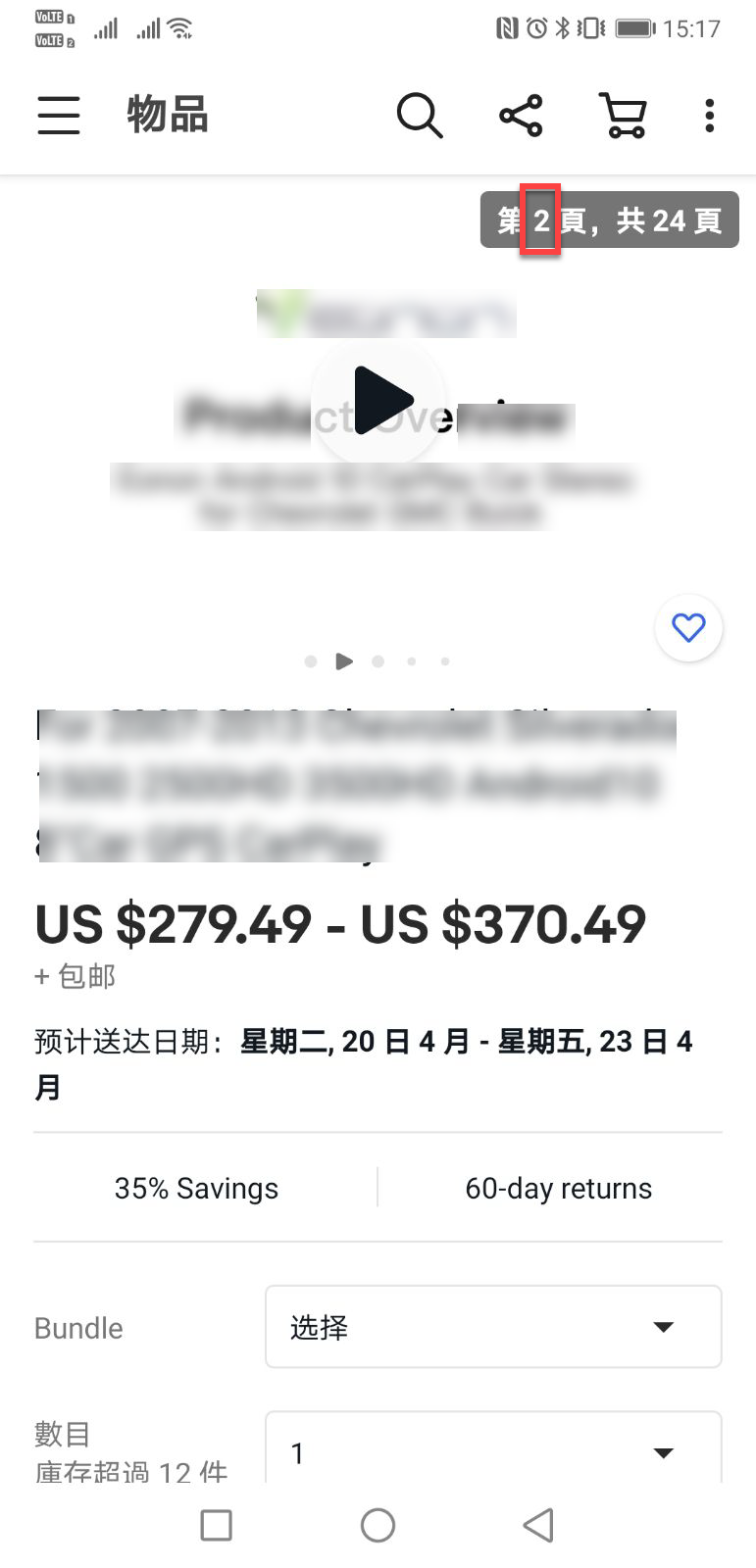
|