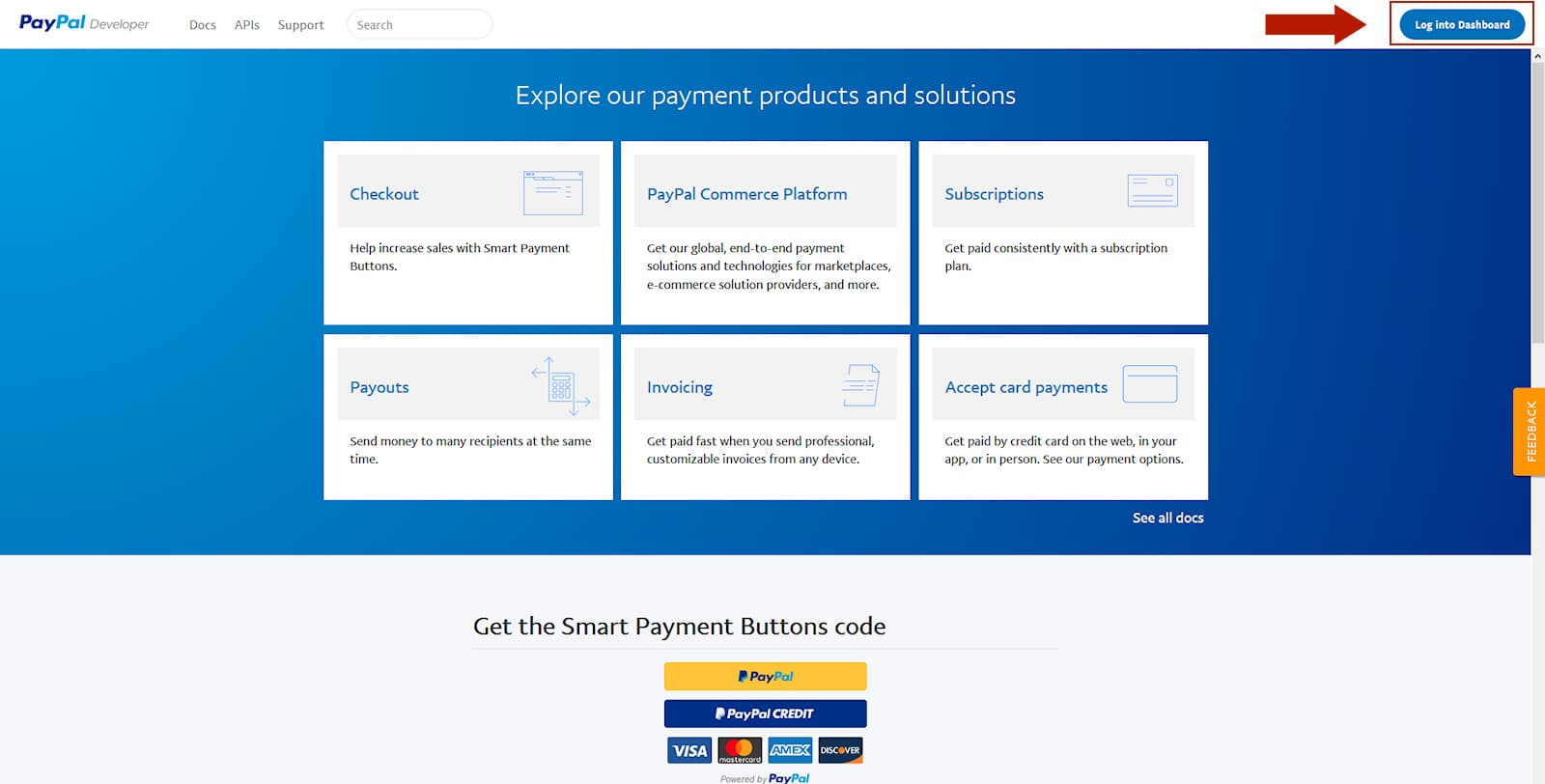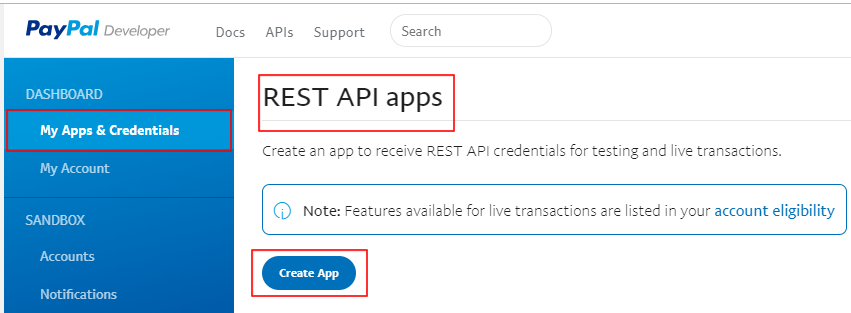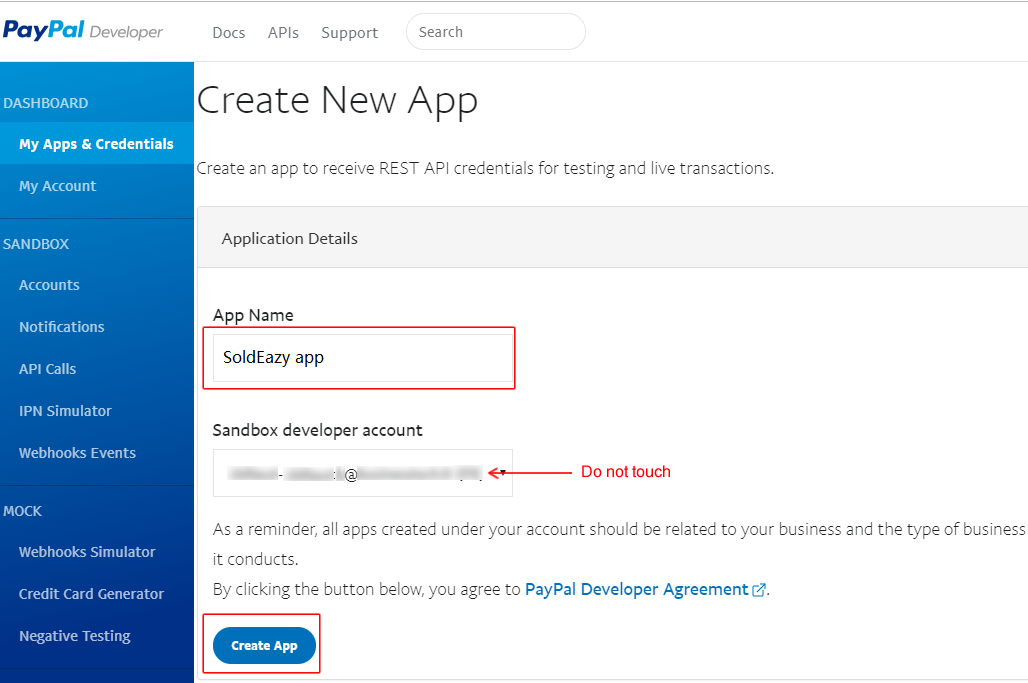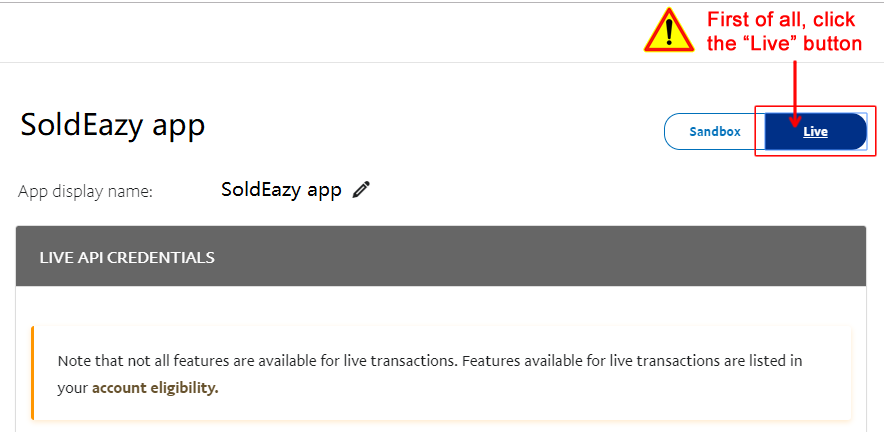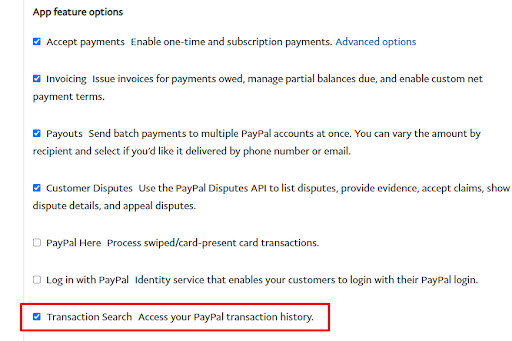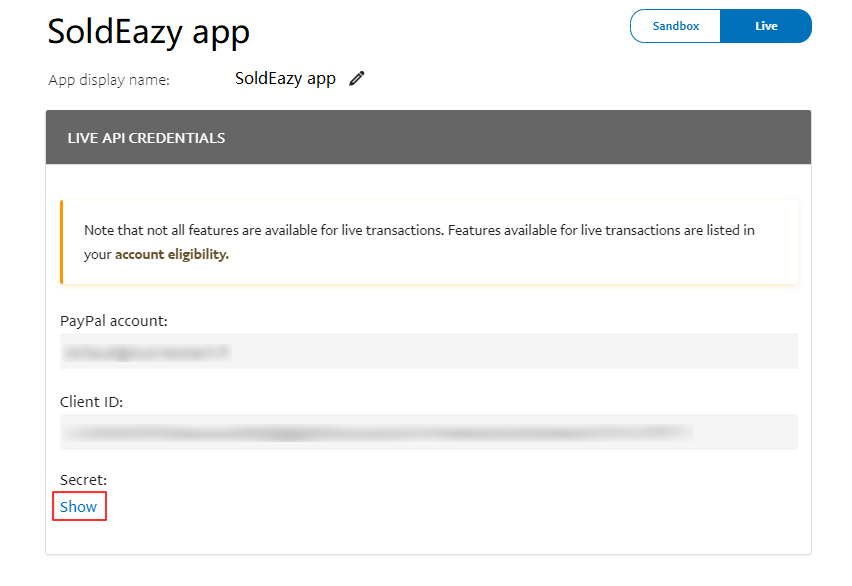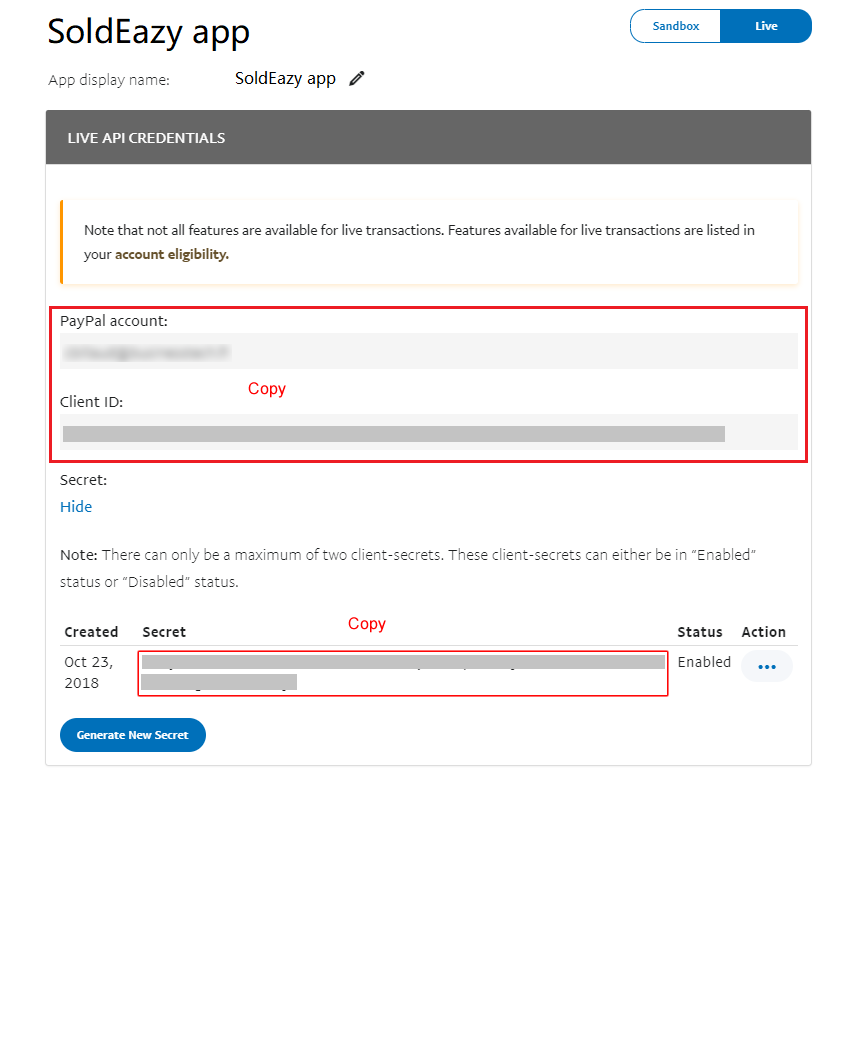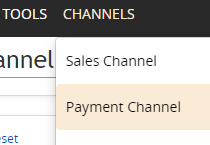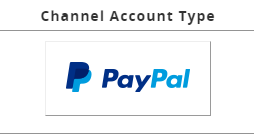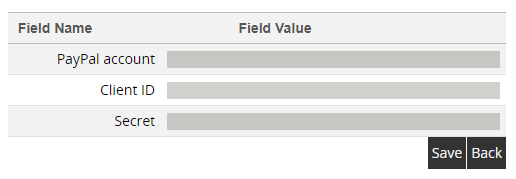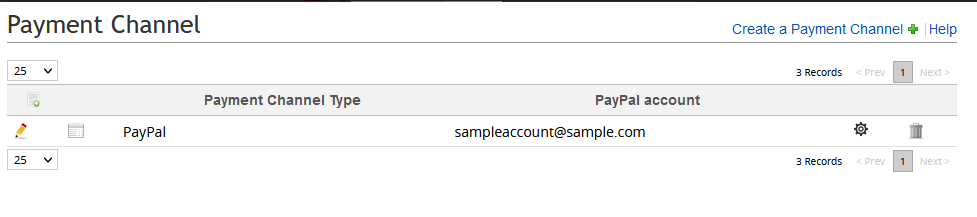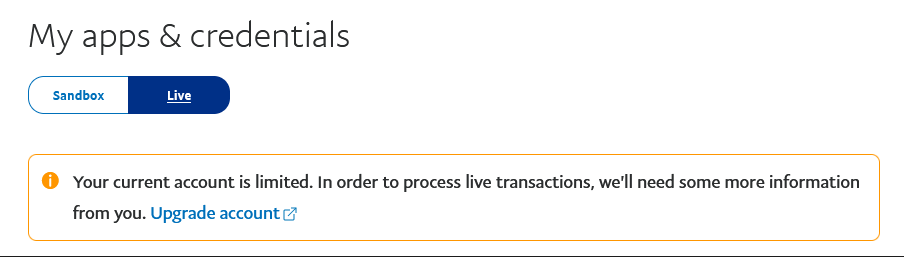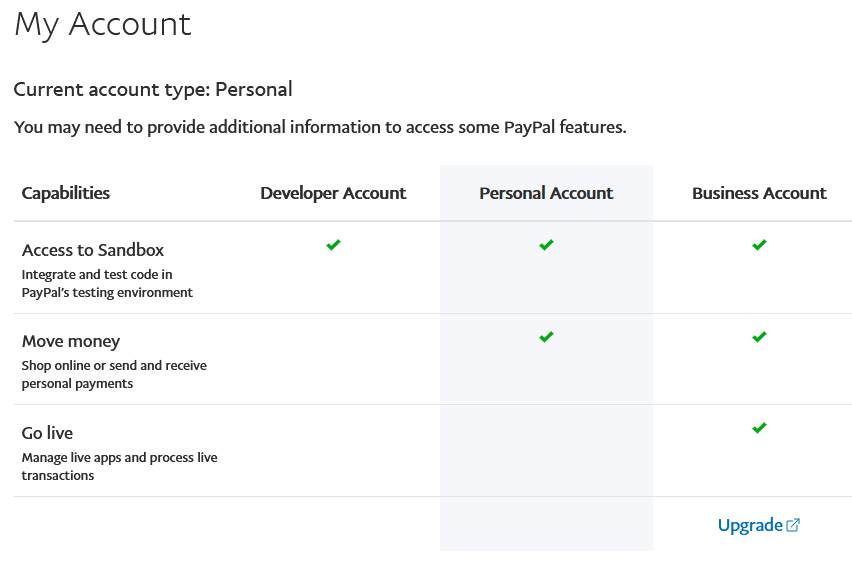Link up PayPal account
* Only available for business PayPal accounts.
| 1. Link up PayPal account |
|
1) Register PayPal developer account Go to https://developer.paypal.com and click on " Log into Dashboard ".
2) Create a private app for linking up use In the left menu, check you are in the " My Apps & Credentials " tab and scroll down to the " REST API apps " section. Click " Create App ":
Enter a name for your application, then click on "Create app" (do not touch the box "Sandbox developer account", it is an e-mail address created automatically by Paypal to allow you to access a test space, but you’ll only need it for the app validation email, as explained below):
Once the button "Create App" clicked you arrive on a test space (sandbox).
Scroll down to the LIVE APP SETTINGS part and grant these access rights to SoldEazy, especially the last one.
* If the save button does not turn blue after you check the boxes, please try unchecking then re-checking these boxes, then you will be able to save the settings. * Also the change on settings needs some time before they take effect, please wait for some time. 3) Input your private app token in SoldEazy Click "Show" button under Client ID
Copy these three columns: PayPal account, Client ID, Secret
Log in to SoldEazy, go to Channels > Payment Channel
Click <Create a Payment Channel> and choose <PayPal>
Paste your PayPal account information in the input boxes and save.
If the PayPal account is added successfully, it will be shown in the Payment Channel management view
|
***Fin***
Article Number: 880
Posted: Tue, Jun 8, 2021 3:43 PM
Last Updated: Thu, Sep 9, 2021 3:07 PM
Posted: Holistic Tech [info@holistictec.com]
Online URL: https://www.soldeazy.com/support/article.php?id=880