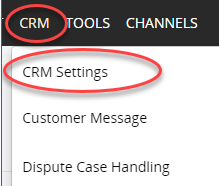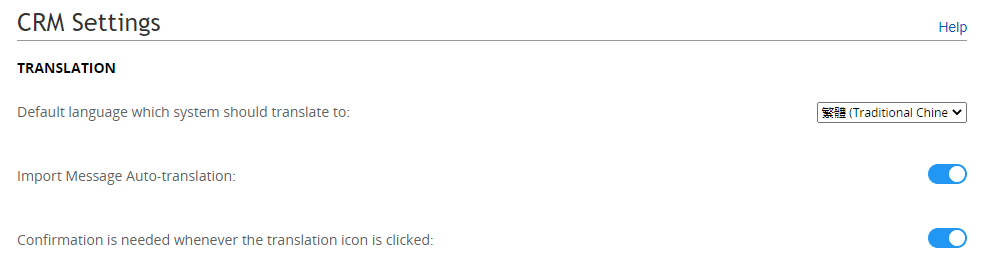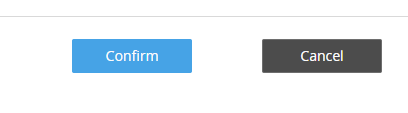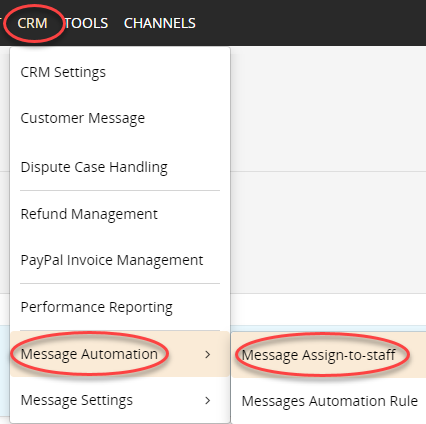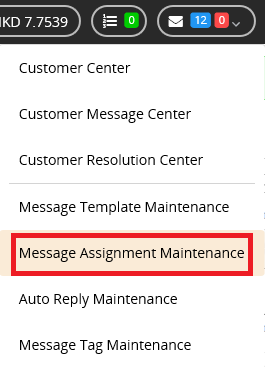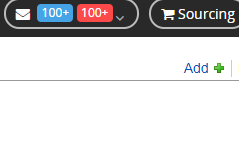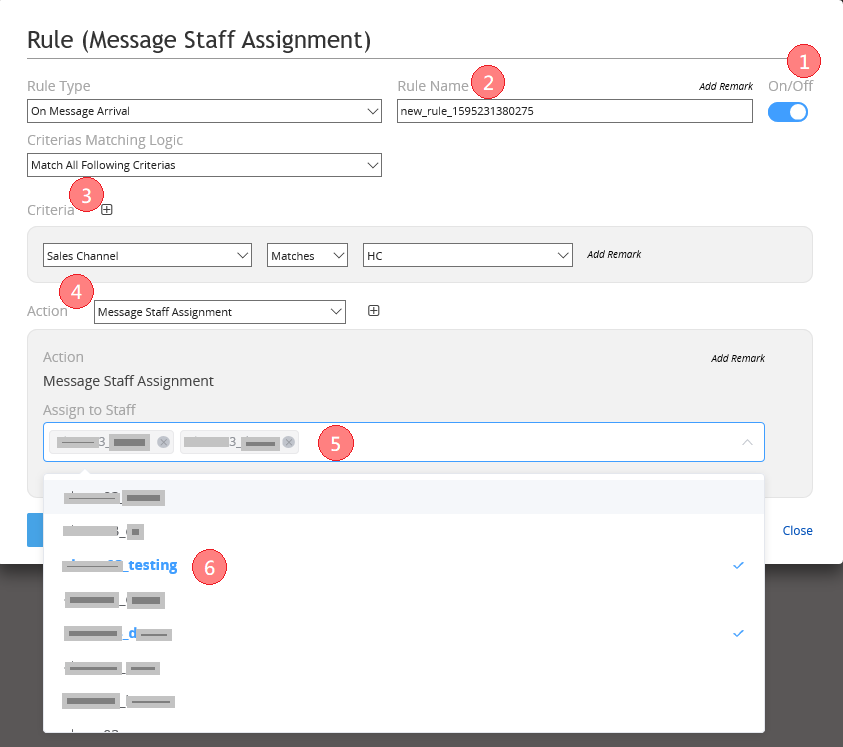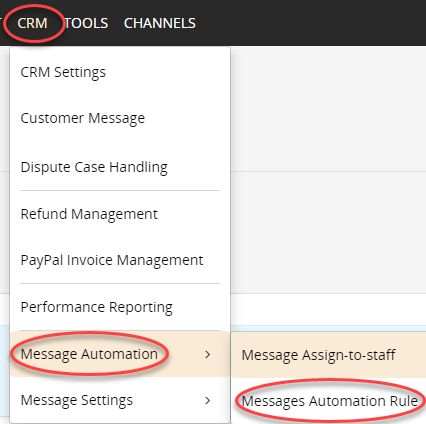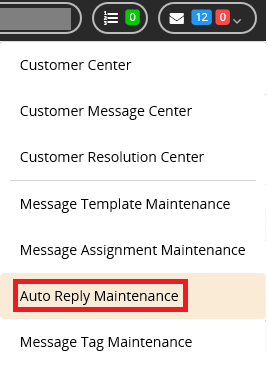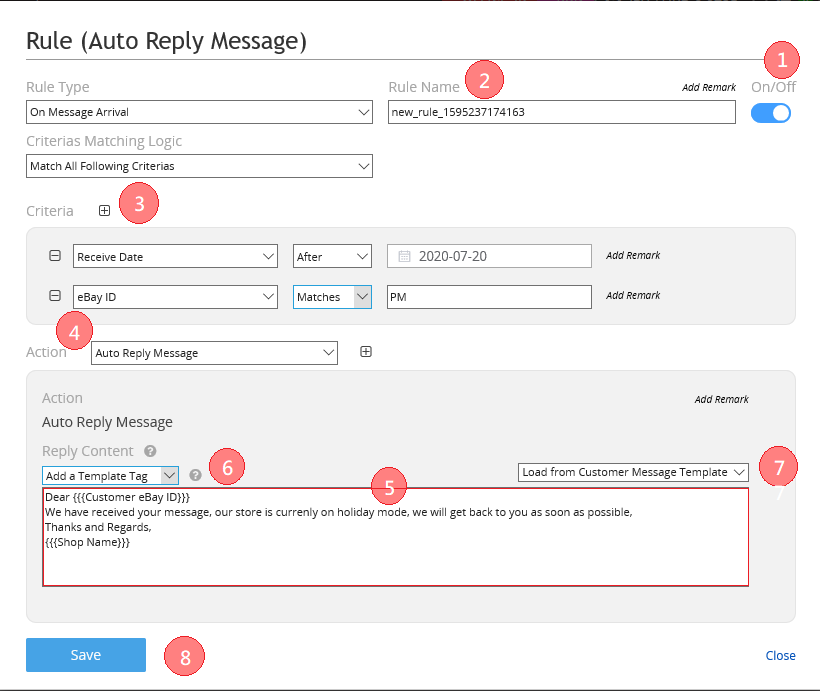CRM - Automation
CRM - Automation
- Auto Translation
- Auto Assign Message to staff
- Auto Reply message to buyer
- Auto Issue Refund after Supervisor approved
| 1. Auto Translation |
|
Go to CRM > CRM Settings
Choose the default target language for your messages, enable <Import Message Auto-translation>
Click <Confirm>
|
***Fin***
Article Number: 913
Posted: Mon, Oct 4, 2021 6:04 PM
Last Updated: Fri, Nov 5, 2021 4:27 PM
Posted: Holistic Tech [info@holistictec.com]
Online URL: https://www.soldeazy.com/support/article.php?id=913