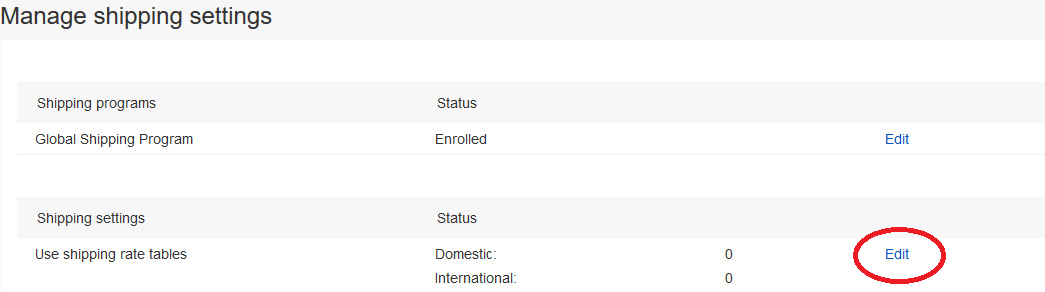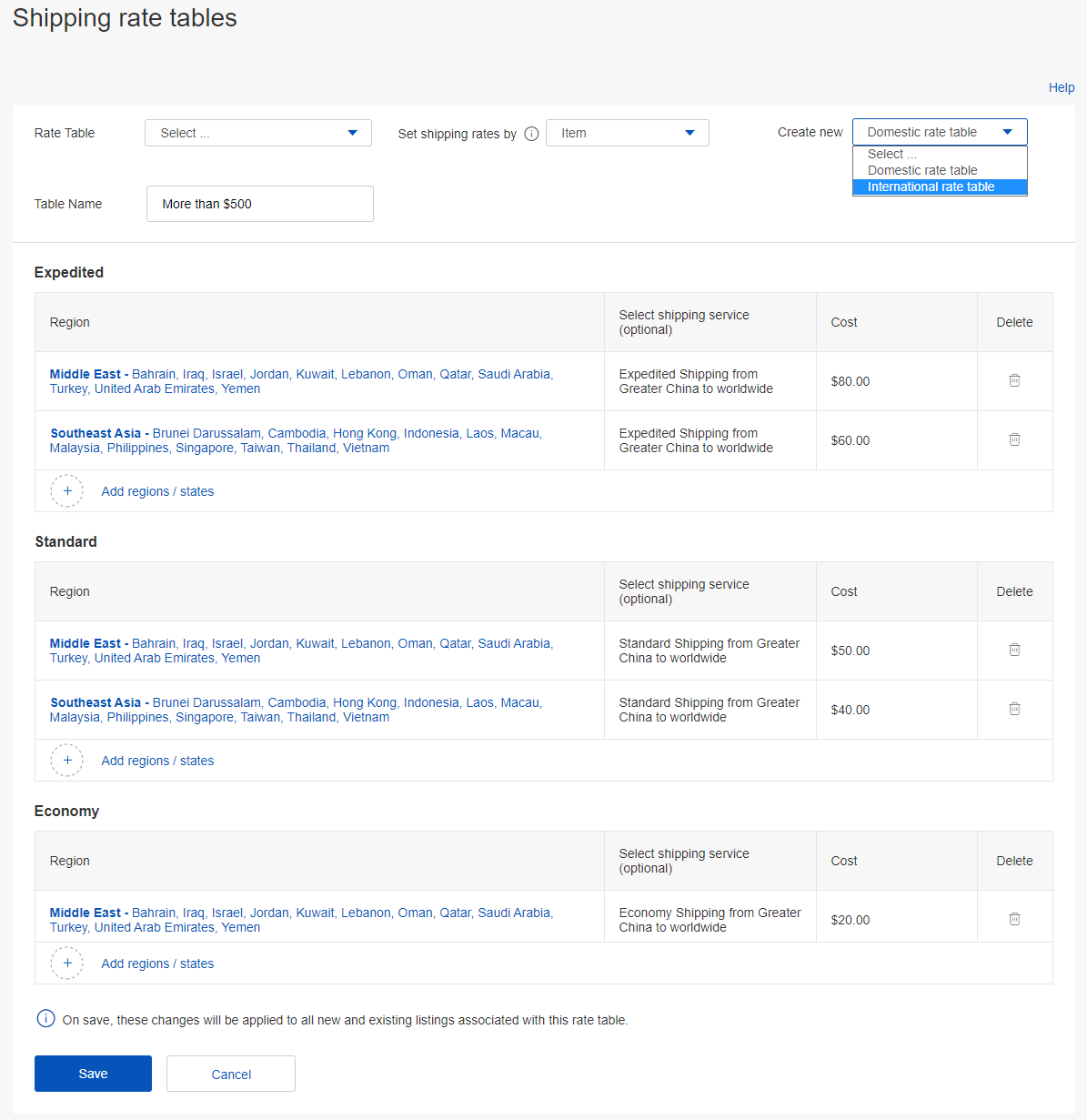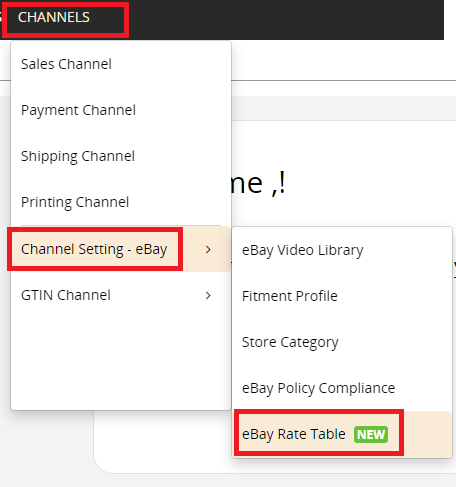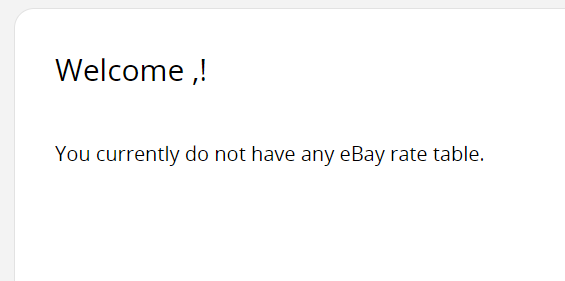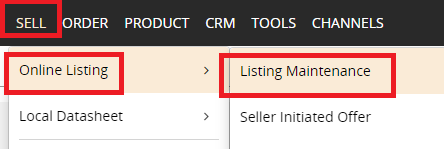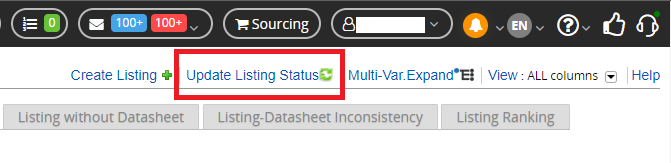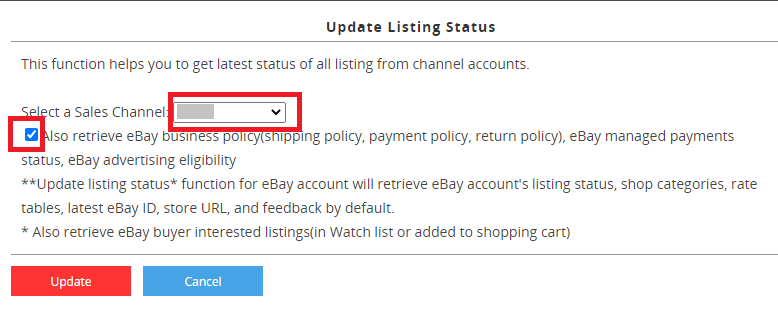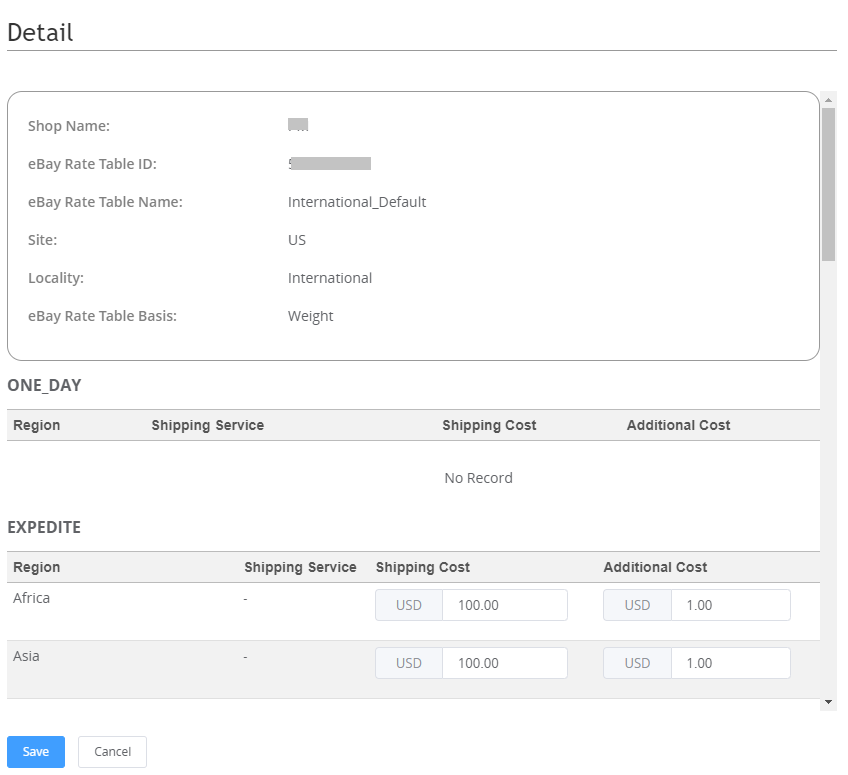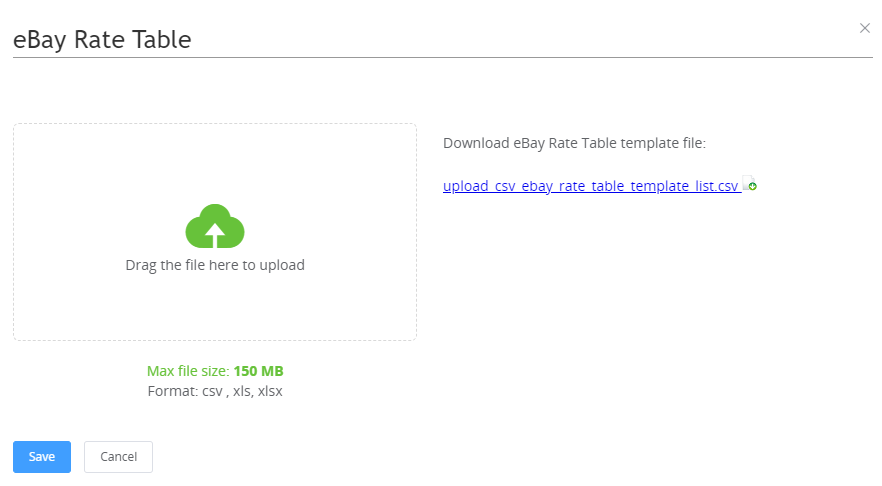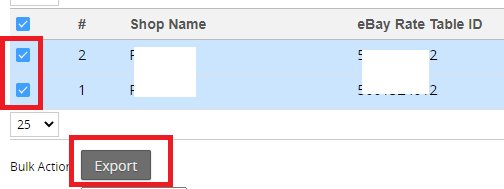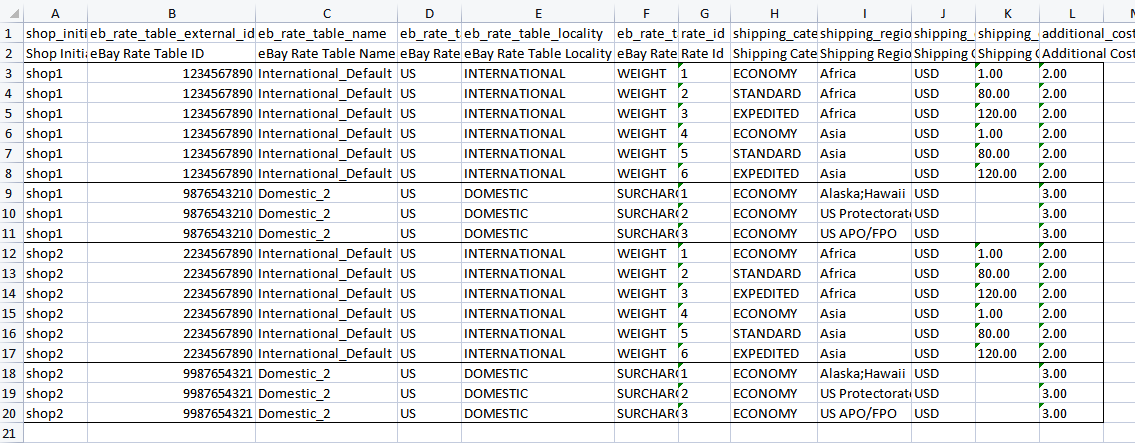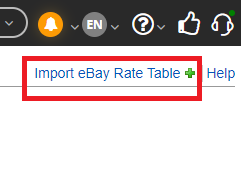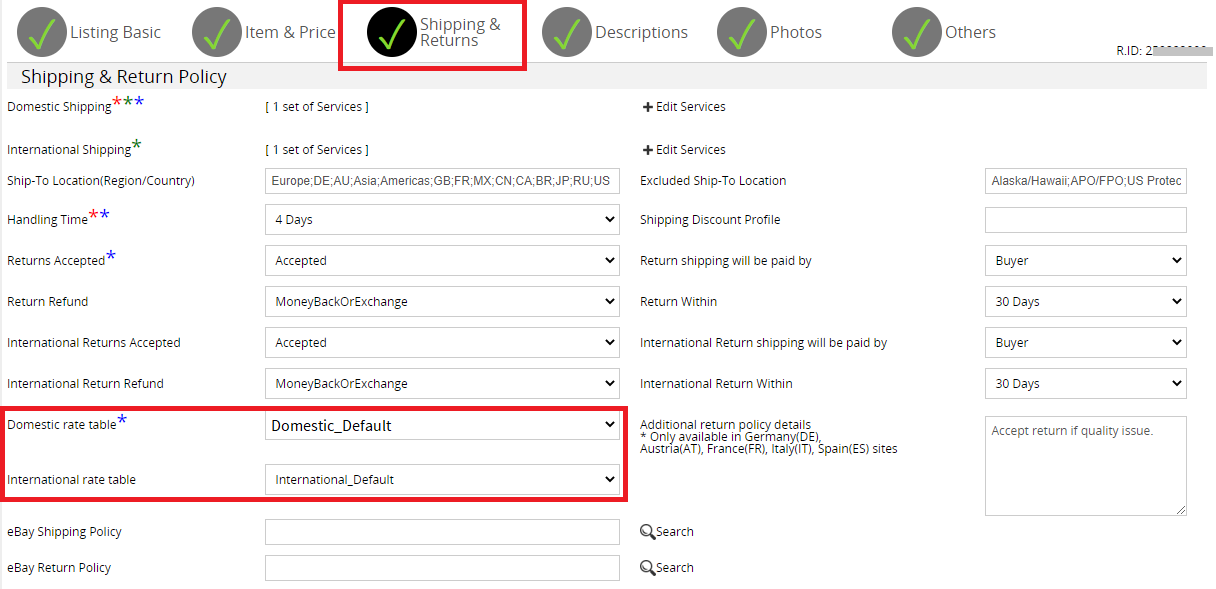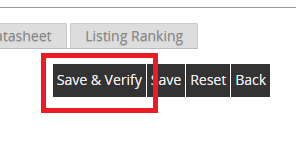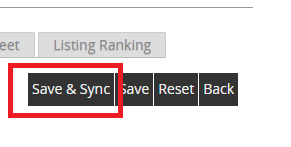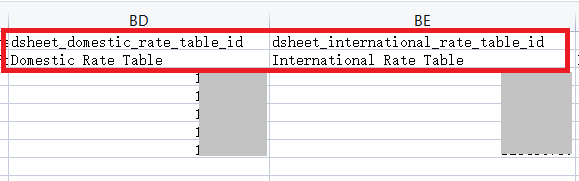How to use eBay shipping rate table
- Set up rate tables on eBay
- View and edit eBay rate tables in SoldEazy
- Apply rate tables in SoldEazy datasheets
| 1. Set up rate tables on eBay |
|
Log in to eBay and go to shipping settings in your account settings. Please note that you need to log in every eBay sites that you want to create rate tables in, then create rate tables separately. eg: For US/Motors site, please go to https://www.ebay.com/ship/prf Click "Edit" in rate table setting.
Create new shipping rate tables or edit existing rate tables. You can set up 3 levels of shipping fees in one rate table, Expedited, Standard and Economy. And for each level, you can specify different countries/regions and different fees. Here is a sample international rate table.
Please note that once you include a country/region in this table, this country/region will only use the settings in this table the listing level shipping setting is no longer applicable for this country/region. eg: Let's say you specified $30 for Expedited, $20 for Standard, $10 for Economy for Worldwide in a listing. But then you want special settings for Middle East and Southeast Asia, and set up a rate table as the capture above. After applying this rate table to your listing, a Japanese buyer will see 3 sets of shipping fees: $30, $20 and $10, a Middle Eastern buyer will see 3 sets of shipping fees: $80, $50 and $20, a Southeast Asian buyer will see 2 sets of shipping fees: $60 and $40. The Southeast Asia case is because it is included in the rate table and only has 2 sets of shipping fees. |
***Fin***
Article Number: 950
Posted: Mon, May 16, 2022 4:15 PM
Last Updated: Thu, Mar 9, 2023 4:57 PM
Posted: Holistic Tech [info@holistictec.com]
Online URL: https://www.soldeazy.com/support/article.php?id=950